How To Enable Dark Mode On WhatsApp Web? [Without Third-Party App]
Almost every app and software tries to provide a dark theme for their interface, but WhatsApp has usually been late in implementing the same.

WhatsApp dark mode for Android and iOS recently became available to stable users, but the feature is yet to land on the web version. Now, we have finally found a way to enable dark mode on WhatsApp web too!
The method we are going to discuss here is a temporary workaround. The steps are pretty easy, so it won’t be much of a hassle for people who are unwilling to wait for the official rollout of Dark Mode on WhatsApp web.
Enable WhatsApp Web Dark Mode
Here are the quick steps to activate the hidden dark mode feature on Whatsapp Web right away without using any third-party extension:
- Visit web.whatsapp.com and log in using QR code if you aren’t logged in already.
- Right-click on the space outside the chat. Now click on “Inspect” on the menu.
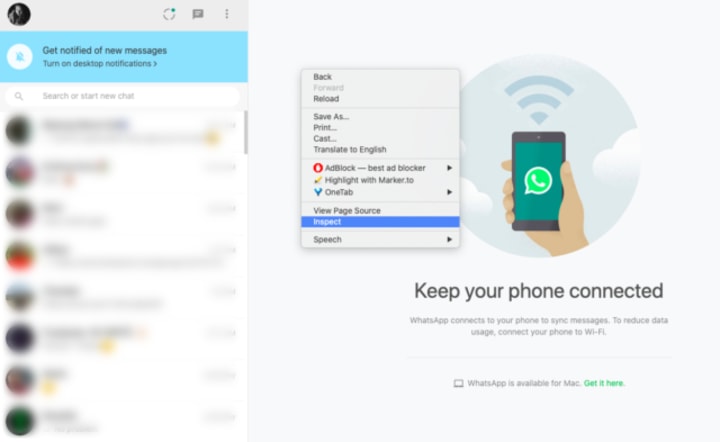
Or you can use these keyboard shortcuts to open a browser console:
(a)For Mac: ⌘ + Shift + C
(b)For Windows/Linux: Ctrl+Shift+I
You will now see the interface shown in the below screenshot

Press Ctrl+F and look for the code: body class=”web”
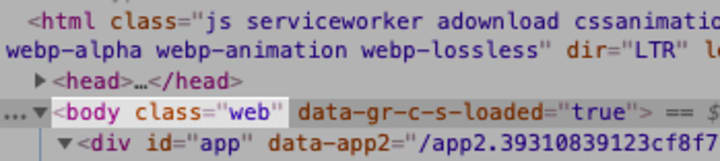
Double click on it to edit and add “dark” to it. Now, the code will read: <body class=”web dark”
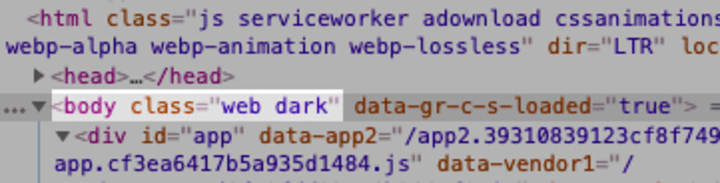
Press Enter to apply the changes.
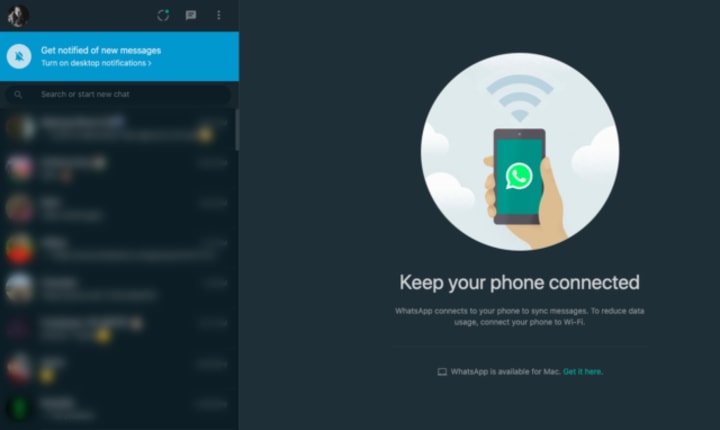
That’s it! Your WhatsApp Web will now have a dark theme.
Just like I mentioned in the beginning, this is a temporary solution meaning refreshing or closing the tab will restore the original WhatsApp theme.
There is no word on when WhatsApp will launch the dark mode for the web version. Keep following Fossbytes and we will let you know as soon as it arrives.
Top 8 Fixes for WhatsApp Dark Mode Not Working on Android and iPhone
1. CHECK SOFTWARE COMPATIBILITY
On Android, the dark mode for WhatsApp runs on all the supported Android versions, i.e., starting from Android 4.0.3 Ice Cream Sandwich till Android 10. However, the same isn’t true for iOS. On iOS, dark mode is limited to iOS 13 only. The older versions do not support it.
To check your software version on iOS, go to Settings > General > About. You will find the version number listed under Software Version.
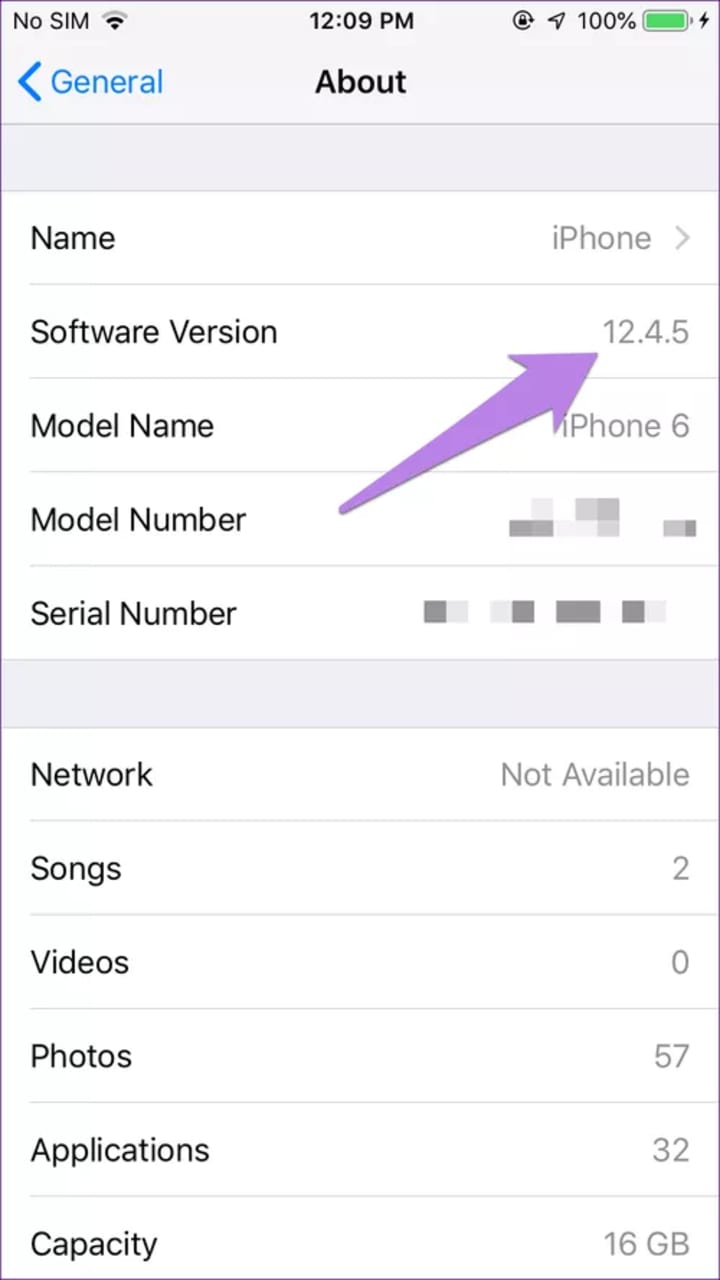
2. UPDATE WHATSAPP
The first thing that you need to do is update WhatsApp on your Android and iPhone to get the dark mode after checking the compatibility. For that, open Play Store on Android and App Store on iPhone. Look for WhatsApp. Tap on the Update button. On Android phones, you should also update Google Play services for better results.
3. CLOSE WHATSAPP
Once you install the latest WhatsApp build, you should immediately see WhatsApp in dark mode. However, you should be using a dark theme on your phone. If that doesn’t happen, you need to activate dark theme or kill WhatsApp app to relaunch it.
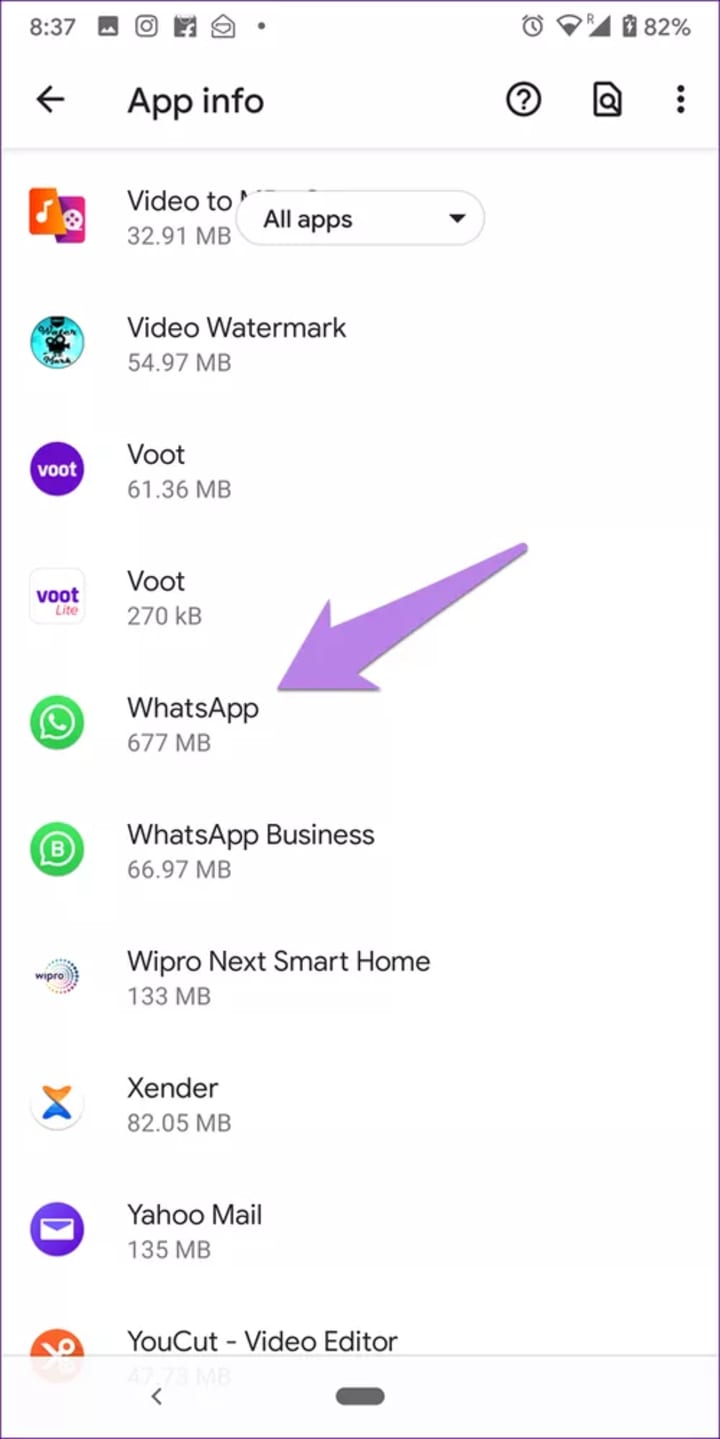
To do so on Android, go to phone Settings > Apps & notifications. Under All apps, look for WhatsApp. Tap on Force Stop. Then, launch WhatsApp again.
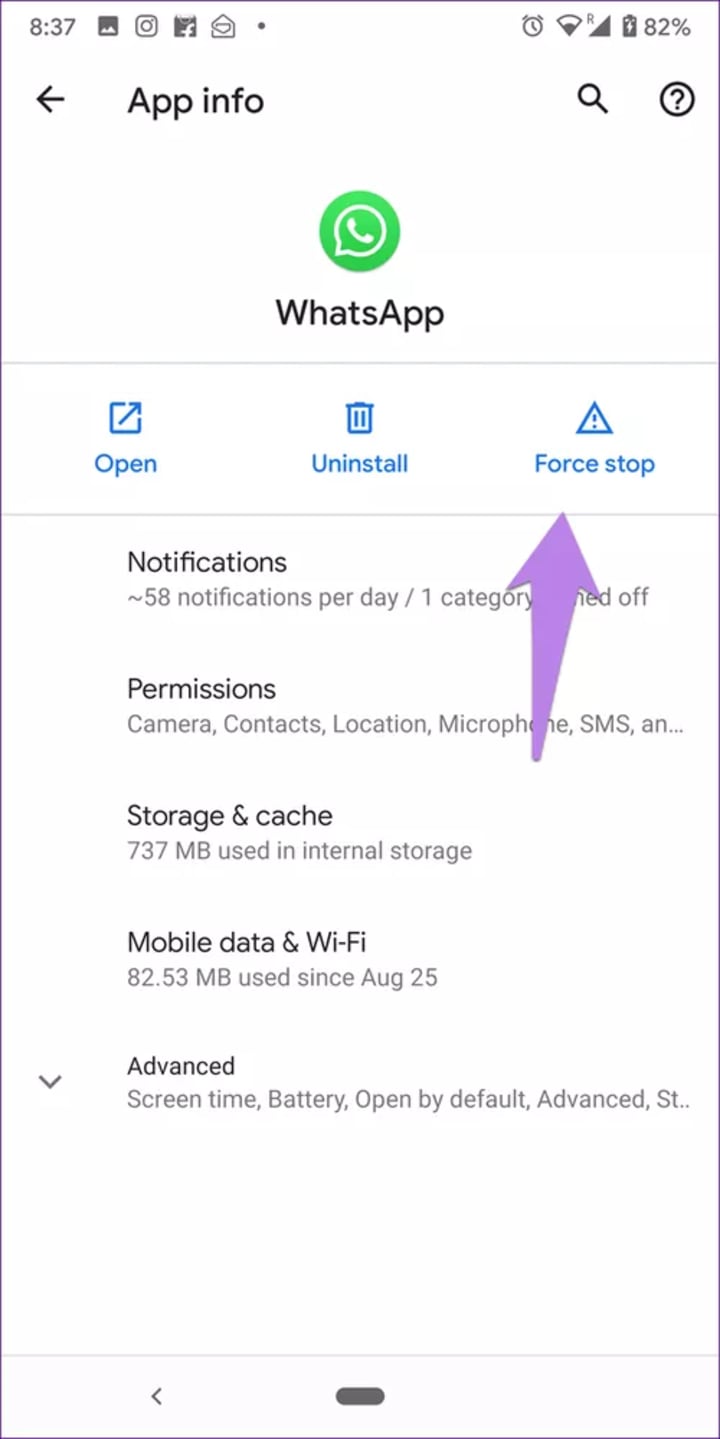
4. CHECK SETTINGS
In case you don’t use the dark theme on your phone, then you need to enable the dark mode in WhatsApp settings. However, you can only do that in Android. On iOS, the dark mode is tied to your system settings. So, you need to enable dark mode in system settings to show in WhatsApp too.
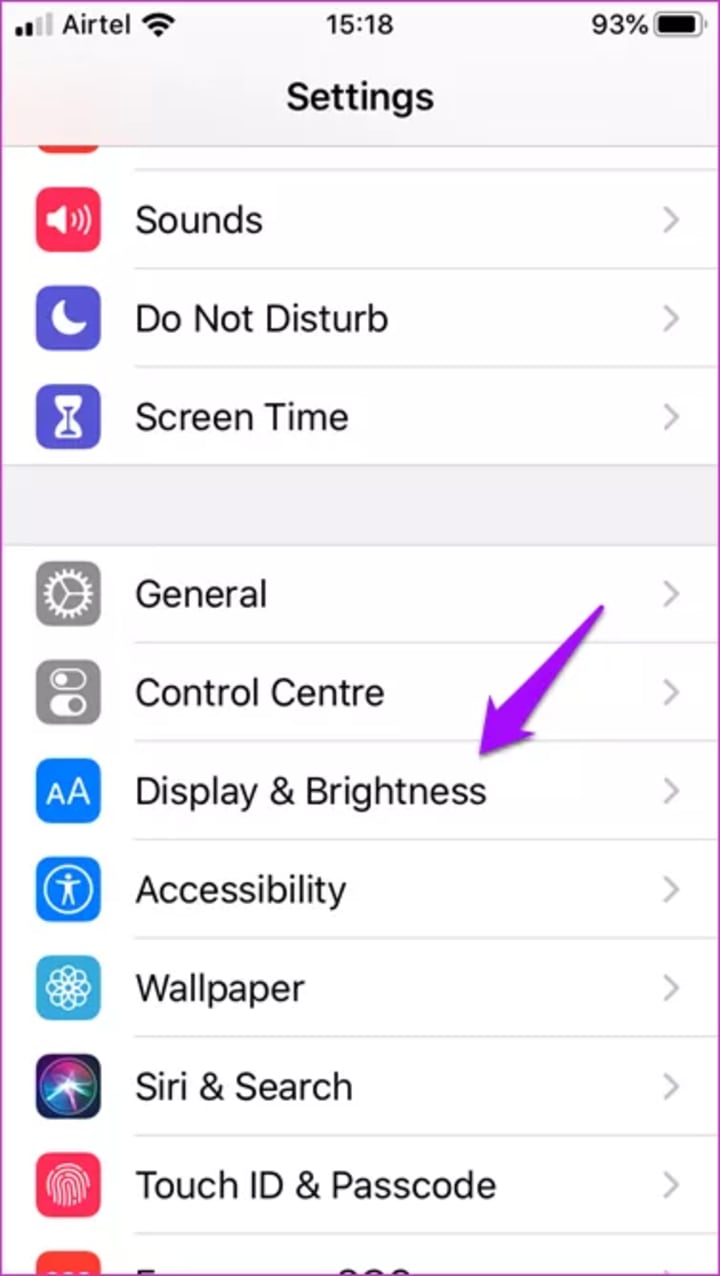
To enable dark mode in iOS (from iOS 13 and above), go to Settings followed by Display & Brightness. Check the box under Dark. Then, close WhatsApp, and hopefully, it will be dark when you launch it again.
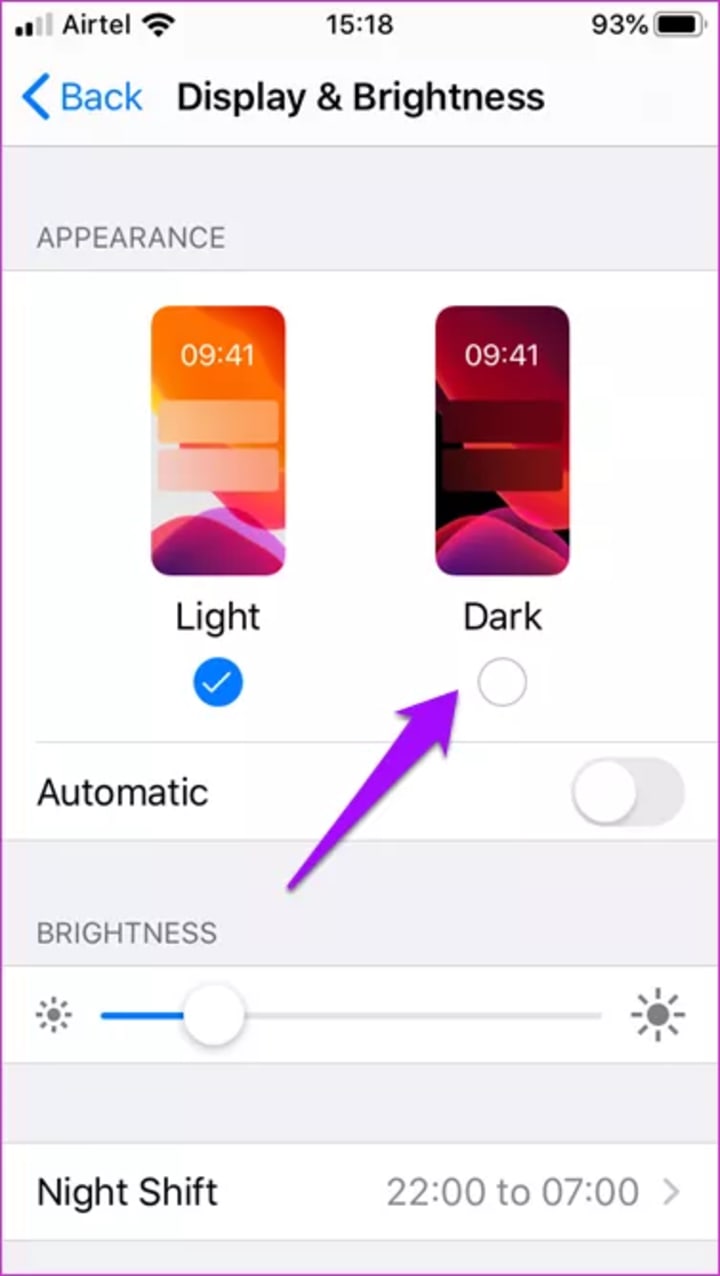
On Android, if you are using Android 10 and above, you can enable it from the system and WhatsApp settings. If you want to link it to system settings, then go to Settings of your phone followed by Display. Enable the toggle next to the Dark theme.
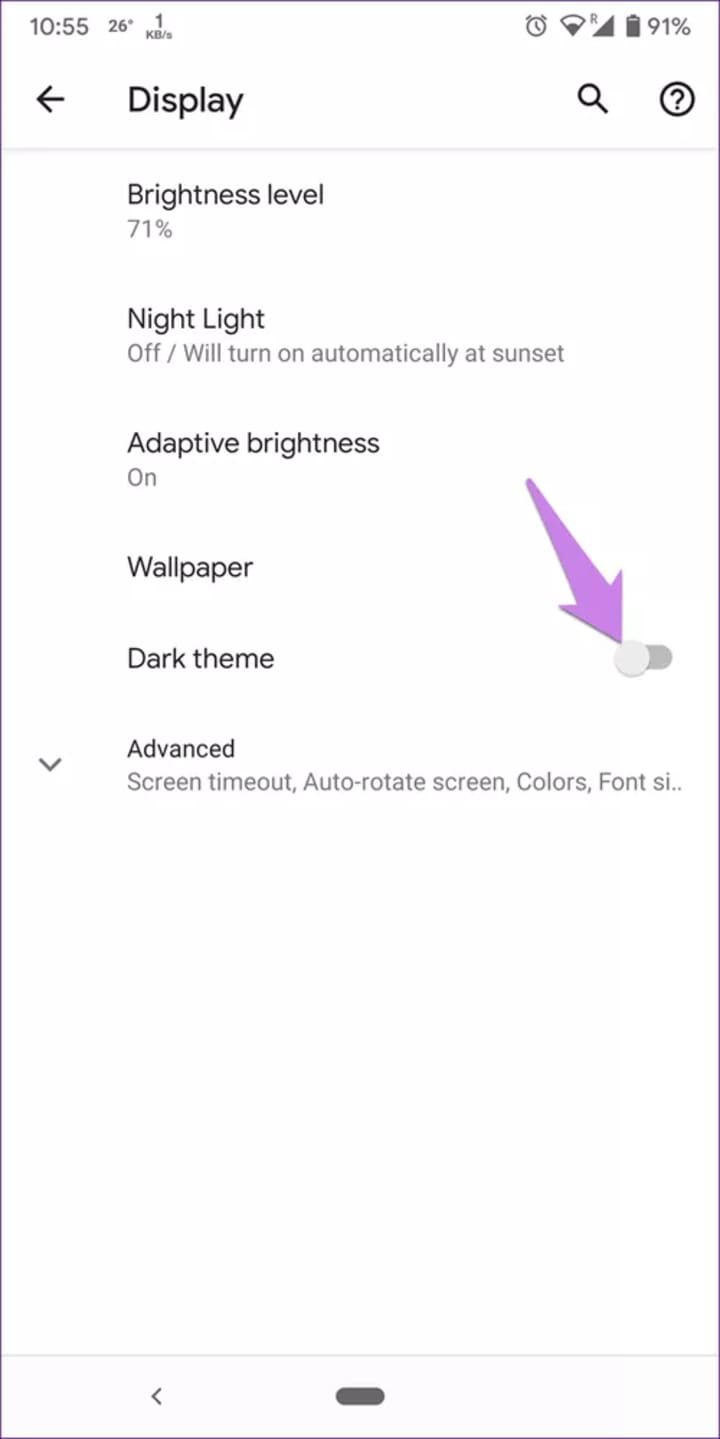
On Android 9.0 Pie and below, you can enable dark mode from WhatsApp settings only. To do so, launch WhatsApp and tap on the three-dot icon at the top. Select Settings. Go to Chats followed by Theme. Select Dark from the Choose Theme pop-up box.
About the Creator
Enjoyed the story? Support the Creator.
Subscribe for free to receive all their stories in your feed. You could also pledge your support or give them a one-off tip, letting them know you appreciate their work.


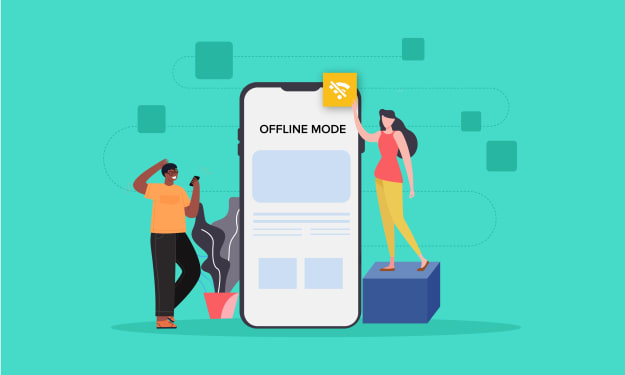



Comments
There are no comments for this story
Be the first to respond and start the conversation.