How To Create An XML Sitemap In WordPress
Learn why an XML Sitemap is important and why you should have it on your site.

If you are wondering what an XML Sitemap is and how to add it to your website that runs on WordPress, then you have come to the right place. I will explain in detail what an XML sitemap is and what it does for your website. The benefits of having it and how you can create one easily for yourself using WordPress. Let’s get started with the article!
What Is An XML Sitemap?
An XML Sitemap is a file that has all the content of your website in it. It makes it easier for search engines like Google, Yahoo, or Bing to index the content and to navigate through it. Basically, translate the content on your website to code meant to be readable only for machines.
In the beginning, most websites had a sitemap featured on the front page, and it was aimed at people to help them navigate and find whatever they wanted on the website. Nowadays, this has changed the XML sitemap as we said above, this is only for the machines and engines to detect.
Having a sitemap is not going to boost your SEO rankings, but it will definitively help the search engines to crawl your website easier and in a more efficient way. What that means is that the content will appear more in the search result, and that means that you get a higher ranking sometimes.
Do You Need an XML Sitemap for a WordPress Website?
The short answer to this question is yes; sitemaps are really important to your website from an SEO point of view. As we briefly mentioned above, adding a sitemap does not affect the search rankings of your website, but it helps nonetheless. Having a page that it’s not indexed on your website, it’s not a good thing because it won’t show up in the search results. There’s where the sitemap comes into action because it tells the search engine where to find this page.
When you are first starting your website or blog online, it’s going to be difficult to have your name appear at the top of search results. Even if you type the name of your website sometimes it doesn’t show on the first pages that’s because you don’t have any reliable backlinks to support you. This is what makes it harder to appear on top, so it’s essential that your website has an XML sitemap. This way, even without a lot of backlinks, the engine browser knows where to find the pages and the whole structure of your site.
Not only new sites but even the most popular ones need the XML sitemaps since it tells vital information to the engine. For example, which page is the most frequently updated, what are some of the highlighted pages that attract more viewers, etc.
How to Create an XML Sitemap for WordPress
Creating an XML sitemap for your WordPress website or blog is not as hard as it initially sounds. You can achieve this in a number of different ways, and we will show you how to do them step by step below. You can choose which method of doing that is the easiest for you and, from there, follow the instructions. You will have it finished in a matter of minutes that’s how easy it is.
Creating an XML Sitemap in WordPress with Google XML Sitemaps Plugin
This plugin is a powerful tool that creates the best sitemap for your WordPress website. The first thing that you need to do is to find it on the Plugin Store from your Dashboard and Install it.

After installing it, you will also need to activate the plugin so that the features that it offers become available. You can check if the process went okay if you access the sitemap page, as shown here.
https://www.example.com/sitemap.xml
This will open the sitemap index page of your whole website, and this is what the search engine sees. The links are all displayed in chronological order, and you can see where they were last edited. If you are able to see those things, then the plugin is working correctly, and it is configured to work on most websites. However, if you want to make sure you have done it correctly or something has gone wrong for you, make sure to follow the next part since we will show the best settings for it.
To start tweaking the settings you will need to go to ‘Settings’ -> ‘XML-Sitemaps.’
You will see in the top part the status information about the plugin. From there, you will also see if there is any problem with pingbacks from your site. The basic options which everyone should see for themselves are the PHP memory limit, the compress option, and much more. Generally, the default settings will work for the majority of sites.
Moving on, you will find the additional pages section, and from there, you can add pages manually to your XML Sitemap. This is really useful if your website has static pages that aren’t built by the WordPress CMS.

The next section is about letting the plugin know which pages to include or exclude from the sitemap. This is really important since different types of websites will require different things to be added to the XML sitemap. To change the settings is as simple as checking or unchecking a box, and depending on the type of site you have you will have to figure these settings out by yourself.
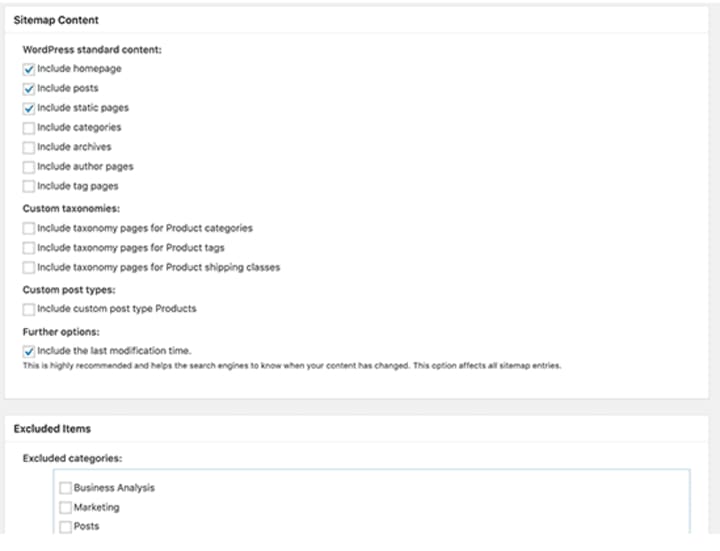
Creating an XML Sitemap in WordPress with Yoast SEO
This is another good method of creating an XML Sitemap for your website. The benefit here is that most people already use this plugin since is one of the best for SEO.
The first step here is also to find and install the plugin. Don’t forget to activate it right after.

After you have done all of that go to ‘SEO’->‘General’ and from there select the ‘Features’ tab. Scroll down to the ‘XML Sitemap’ option and turn it on and if it already is leave it like that. Make sure to press the ‘Save Changes’ button before you leave the page.

After turning it on you can check if the sitemap is created without any problems by hovering at the question mark on the right of XML Sitemaps and pressing the ‘See the XML Sitemap’ linked sentence. After doing that you will see the sitemap, and it has any problems you can clearly spot them out. The default settings would work for most of the users here too unless you have an e-commerce, then you will need to add your products to the sitemap also.
How to Tell Search Engines About Your XML Sitemap
When you have just created the sitemap for your website, maybe it’s okay to send the sitemap to the search engines manually. But they are really smart usually and will detect it or any changes in it almost instantly. You can add the XML Sitemap manually at the Google Search Console. After you sign up you will be asked to select a property type. We suggest you select the URL prefix since it’s way easier to set up.

Enter your website’s URL and press the ‘Continue’ button. The next part is a bit tricky since you will have to verify the ownership of your website. If you are not tech-savvy this task will seem a bit complicated. However, there are multiple ways in which you can verify it so choose the one that feels the easier to you.
Now after you have completed the last step, you will see in your dashboard the sitemaps tab, press it. From there you can add your sitemap by pressing the ‘Add New Sitemap’ button and click the Submit button. This process will take google some time but don’t worry it will be done eventually.
Closing Thoughts.
Creating an XML Sitemap for your website whether it being a brand new one or maybe even an existing one is a great thing to do. This will allow you to be more noticed online and will help you boost your ranking.
Sitemaps are important for a number of reasons and there isn’t a drawback to having them implemented. The whole process doesn’t take a lot of time and the results can be more than you’d originally think. If this thing only brings benefits to your site why not do it? Ask yourself that question and take some minutes to fix it, you will not be disappointed in the end.
About the Creator
Kevin Gabeci
Create with Heart and Build with Mind | Programmer with a Passion for Writing | Crypto is the Future #Bitcoin #Dogecoin






Comments
There are no comments for this story
Be the first to respond and start the conversation.