
Looking for a way to backup Gmail account? Or looking for a way to download Gmail emails to your computer? In the past few years, Gmail has become the most reliable and widely used email client. However, the problem arises when a user wants to take a backup of their emails. Sometimes a user may gets confused when it comes to backup Gmail emails with attachments. So, if you can’t find a reliable solution for email backup solution then read this blog and you will surely be able to save emails to a hard drive.
Reasons for taking Gmail email backup?
There can be several reasons for taking backup of Gmail emails, and the situations differ according to users’ needs. Some want to just take a backup of crucial emails on their hard drive and some wish to access them in other popular file formats like PDF, MBOX, MSG, EMLX, etc.
So, if you are a regular Gmail user and looking for a way to backup Gmail emails with attachments then read this blog. In this blog, we have discussed some of the basic methods by which you can take the backup of all your emails.
3 Methods to backup Gmail emails to Computer?
Taking backup of Gmail Emails can be a tough task, and if you dont follow the correct procedures then you may encounter several errors. But dont worry, in this section we have described some of the basic yet simple ways by which you can take the backup of Gmail emails to computer. Just follow these simple procedures given below-
Saving Gmail emails to computer in PDF format-
If you are wondering how you can save Gmail email in PDF format then follow the given steps. The benefit of saving Gmail email in PDF format is that you can easily share your email online as well as offline.
- Open the Google browser and Login to your Gmail account.
- Open the desired email that you want to save in PDF format.
- Then on the top right corner, near the heading of your email, click on the “Print” icon.
- A new will open, now set the desired settings and click on the “Print” option, and your email will be saved in PDF format.
This method is suitable only for a single email, however, you cannot save multiple emails in PDF format. For converting multiple emails you have to repeat the steps again and again.
Using Inbuilt Google takeout feature-
You can use the Google Takeout Feature to backup Gmail emails to computer. This feature allows you to archive the Gmail content to the desired location. It’s a manual procedure and you have to implement several steps.
- Simply log in to your Google Account
- Further, on the left side click on the “Data & Personalisation” option, scroll down and you will see the “Download, delete, or make a plan for your data” option.
- Click on the arrow in the “Download your data” option, a new tab will open. Now you will see the multiple items. But we have to take the backup of only Gmail. So, click on the “Deselect All” option, scroll down, and select the “Mail” option.
- Now select the desired file format, you can choose “.zip” or “.tgz” file formats. Then select the Archive size and click on the “Create Archive” option.
An archive process will start and the time period of this process depend upon the quantity of your data. If you have various emails then it will take several hours to execute the process.
Using Gmail backup tool-
Gmail Backup tool is an effective and fast way to backup your gmails. With this tool, you can take the backup Gmail emails with attachments. The Gmail backup tool has a simple User-Interface and with this, you can back up more than 100 emails in a single click. You can backup emails on your computer hard drive or other storage devices.
Conclusion-
In this blog we have described all the possible ways to backup Gmail emails, you can use the manual procedure or can go with the Gmail Backup tool.

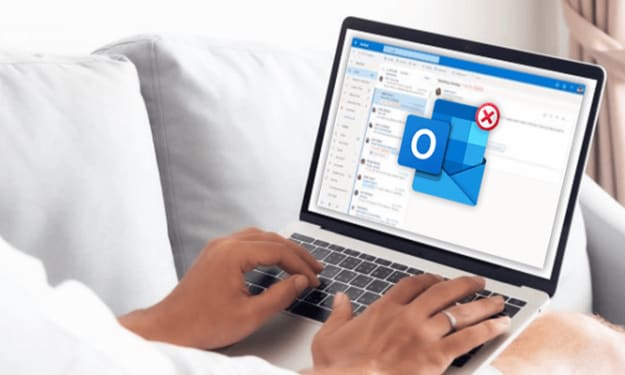



Comments
There are no comments for this story
Be the first to respond and start the conversation.