How To Add & Remove People In Signal Group Chat
Signal Group Chat

Signal messaging app is the best alternative to WhatsApp. The unique features of the Signal app make it special and more reliable than WhatsApp. Its common features like Creating groups, Stickers, and GIFs offer a different experience. Right now in Group chat, you can only add 150 users, which is clearly not enough. You can invite your family and friends to the group and can remove unnecessary or inactive users from the group.
Click here,blog here:- How To Add & Remove People In Signal Group Chat
Signal isn’t popular as WhatsApp, but getting more appreciation because of its privacy features and easy interface. Furthermore, if you wish to add your friends to the Signal app, you can invite them to install the Signal app. The group chat feature on the Signal app is pretty similar to WhatsApp and handy. There’s nothing difficult to understand, but if you don’t know how to add and remove contacts from Group chats, here’s what you should do.
How to Add and Remove Contacts from Signal Group Chat on iPad and iPhone
By using the following steps, you’ll be able to add and remove your contacts in groups. But, before doing all these, make sure to login or sign up to your Signal app before starting the process. You can add your contacts in your own created group into someone else’s group using the invitation link. Now if you have decided to add and remove your contact from a group, follow it.
In the whole members adding process, remember that just after adding, members won’t be just added to the group right away. All the members that you have invited will receive an invitation for joining the group, and they’ll be added if they accept the group invitation.
This is how you can add members to your group. However, if you ever wish to remove any user from the group, then you simply need to tap on the contact or name of the group member. You’ll see a small pop-up window where you can choose to remove the user from the group.
Adding members to the group is pretty straightforward and simple, but to remove any user from the group, you’ll have to be an admin. Only admin has the access to remove the user from the group, but it doesn’t apply while inviting contacts.
Every member of the group has the ability to invite friends by adding them to the group by sending the group link or by adding them directly. Likewise, in both situations, the receiver will have to choose whether they want to join the group or not. If they’re not ready to join the group, they can deny the invitation easily.
Conclusion
Group chats are mostly helpful for organizations, business purposes or studies. Everyone can share their thoughts, items or ask for suggestions in the group. But unlike WhatsApp, the Signal group can only have 150 members in a group at a time. To add more members, the admin has to remove inactive users.
Source of the blog is :- https://comijsetupcanon.com/blog/how-to-add-remove-people-in-signal-group-chat/
About the Creator
lilylowden
Hi lily lowden here, i am a it manager at a digital agency. canon.com/ijsetup ,Canon Printer Setup And installation,Install Printer Drivers,ij.start.canon - Set up a Canon inkjet printer - www.canon.com/ijsetup .



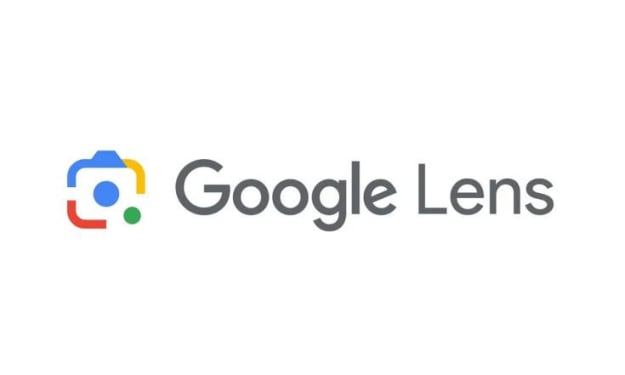


Comments
There are no comments for this story
Be the first to respond and start the conversation.