How do you use GetResponse autoresponder?
Mastering GetResponse Autoresponder: Streamline Your Email Marketing Campaigns with Automated Messaging
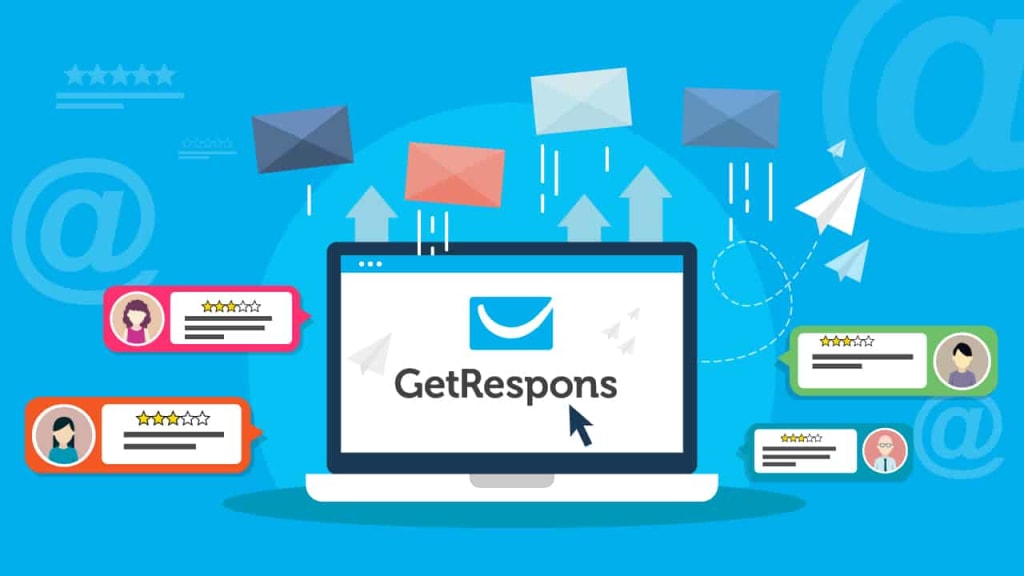
Before I begin my step by step guide on how to use Getresponse autoresponder, let me go over the difference between autoresponder and automation. The main difference is this. You can only use autoresponder on the cheapest plan.($15/monthly) The automation is not available on this plan. You will need to bump your plan to the $50/monthly plan to use this. The autoresponder format is pretty much done. What I means is that you can’t move things around. The automation you are able to move everything around and set up a automation any way you see fit.
So, lets jump into this step by step guide.
The first thing is to sign up for Getresponse. That is if you do not already have an account. If you don’t have an account you can get one by clicking here. Click the sign up for free button, which will be in the up right corner of the screen, or in the middle of the screen.
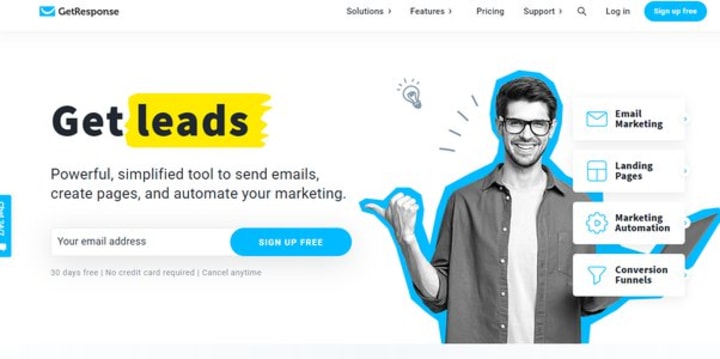
After clicking the sign up for free button, Getresponse will walk you through the process step by step and it only takes a few minutes. Once you have completed that you will need to sign in. After you sign in you should be at this screen.

Now, that you have made it to this we have to set up a your email. To do this, in the upper right corner is your account. Select that, then go to manage account. Then click on email address then click on add email. You have to add an email address so you are able to send emails. Then to go back to the home screen just click on the Getresponse logo in the upper right corner.
Now that we have made it this far our next step is to set up our list. To get to the list click on the list button that is located at the top middle of the screen. It should look something like this.
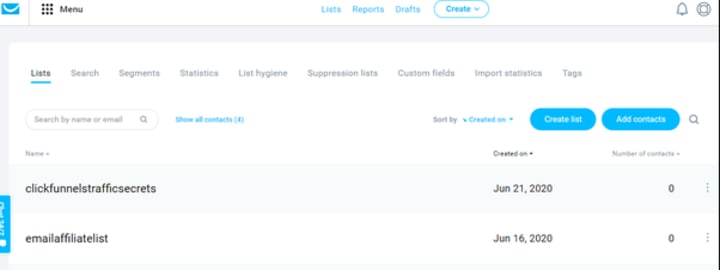
Now, if you have an email list from another source you can add them here by clicking the add contact button. Or you can select the create list button.
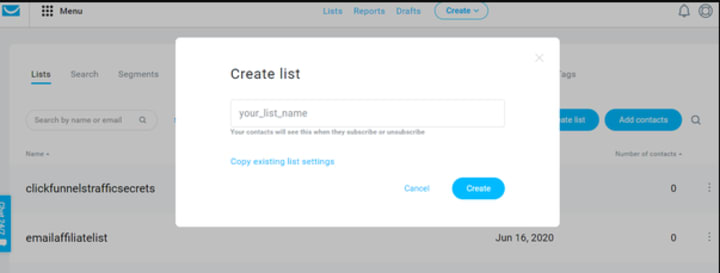
When you create your list name you are not able to use capital letters or spaces. when you have your list name complete click on the create button. Now you have your first list.
Now you will need to go to the menu button at the top and click that. Look for autoresponders and click on the word. It will bring you to this page. It will look similar to this one.

Ok, it seems like we have done a lot of steps to get to this point, and we have. now let’s start bringing everything together and create our autoresponder. Click on the create autoresponder button. It should bring you to this.

First, name your autoresponder. This will just help you to know what it is. Second, underneath the untitle autoresponder is a list link. Select the list name that you just created. Then scroll down to email and make sure that is correct. Then you will want to fill in the subject line. Then click on design message. Create your message. Side note, when you are done creating your message, at the bottom of that you will need to put your address there. You will need to put something there by law they require it. When you are done creating your message click next. Then at the bottom right click save and publish.
Now you want to repeat the process and add whatever you want your emails to say. The only difference is on the rest of your emails you will use the Autoresponder settings. You will set up the (on day) option. This is for when you want to send out the next email. You will repeat this let’s say 5 times. The first wmail will be sent out right away. The second email will wait two days and be sent out then. The third email will wait two days before it is sent out. You can sting out your 5 emails over a course of a couple of weeks. All you have to do is change the numbers in the on day option.
I hope this helps you set up your autoresponder.
In conclusion, GetResponse is a powerful email marketing platform that offers a range of features to help businesses effectively reach and engage their audience. With its user-friendly interface, customizable templates, automation capabilities, and in-depth analytics, GetResponse provides the tools needed to create successful email campaigns.
The platform's autoresponder feature is particularly valuable, allowing users to automate personalized email sequences based on subscriber actions and behaviors. By setting up automated workflows, businesses can deliver timely and relevant messages, nurturing leads and driving conversions.
GetResponse's autoresponder feature simplifies the process of staying connected with subscribers, delivering targeted content, and building stronger relationships. By utilizing the power of automation, businesses can save time and resources while delivering a more personalized and engaging email experience.
Whether you're a small business owner, marketer, or entrepreneur, GetResponse's autoresponder feature empowers you to create effective email campaigns that resonate with your audience. By leveraging automation, you can enhance the efficiency and effectiveness of your email marketing efforts, driving better results and ultimately helping your business thrive in the digital landscape.
About the Creator
jasson berry
So, if you're ready to ignite your imagination, quench your thirst for automotive excellence, and unravel the mysteries of the Polaris Slingshot, join me on this captivating voyage. Prepare to be captivated, enthused.






Comments
There are no comments for this story
Be the first to respond and start the conversation.