How Do I Shift Emails From Thunderbird To Outlook?
An easy way to upload Thunderbird mailbox to Outlook PST format using manual and third-party tools.

Mozilla Thunderbird is a wide range of open-source desktop-based email clients for Windows, Mac, and Linux. Thunderbird stores the emails, and attachments separately in MBOX (default) and Maildir file formats on the local machine. It offers many features like message management, add-ons, themes, and junk filtering.
In this article, we will go through the details of Transfer Thunderbird to Outlook as well as the reasons why users may want to convert email files to Outlook files.
Reasons to Export Thunderbird To Outlook Files.
Both are desktop-based email client platforms for users but are very different from each other in functionality and features. These are some of the following causes why users may want to Shift Thunderbird emails to Outlook file format.
• Outlook also supports SharePoint and MS Exchange Server while Mozilla Thunderbird does not support Exchange Server.
• MS Outlook offers a higher level of security than Thunderbird.
• Thunderbird does not support Android IOS and Windows Mobile while Outlook can be easily configured in a Smartphone, which allows users to access their mailbox everywhere
• Outlook provides an email scheduling facility for the users whereas Thunderbird does not have this type of function.
How to Migrate Thunderbird to Outlook mail file?
There are few techniques to export emails and attachments from the Mozilla Thunderbird email client to Microsoft Outlook. Readers can choose any technique at their convenience.
- Import Thunderbird to Outlook through IMAP
- Manually Drag 'n' Drop Mail Technique
- By using Professional Tools
Method 1. Import Thunderbird to Outlook through IMAP
- Log into your Gmail account and then click on the Settings icon.
- Select “See all settings” and go to the “Forwarding and POP/IMAP” option and enable IMAP server
- After that, save the setting and exit from the Gmail server.
- Open Thunderbird application> click on menu icon and choose account settings option.
- Select Account Actions options> Add email account.
- Mail Account Setup window will appear. Fill in all the valid details and click on Configure manually
- Next, a pop-up will appear, here you need to enable the IMAP server and fill in other detail press the Advance Config link.
- Now, the account has been configured with Gmail to Thunderbird
- Create a new folder in configured Gmail account in the Thunderbird app
- After that, copy all your Thunderbird emails to this new Gmail folder in Thunderbird
- Once the data is exported, configure Outlook to Gmail with an IMAP server and synchronize all data from Gmail.
Note: Copied emails are usually inconsistent and may not be in the original format. This process is time-consuming and can be troublesome for the non-technical.
Method 2. Manually Drag 'n' Drop Mail Technique
- First of all, you have to create a new folder on the desktop or any place at your convenience.
- Now, open the Thunderbird messages you need to move to Outlook
- Select individual emails or all of the above emails using Ctrl+A
- After that, use drag and drop to move the Thunderbird email to the new folder you just created
- After exporting Thunderbird email to a new folder open MS Outlook.
- Create a new folder in Outlook Mail where you want to move the data.
- Now, use drag and drop to migrate all the data to the Outlook email folder.
Note: Drag items from Thunderbird to created new folder save as .eml file format.
Drawbacks or Pitfalls of manual method
- Not suitable for exporting a large number of emails from Thunderbird to Outlook
- There is a possibility of data loss and data corruption.
- Folder hierarchy may be disorganized and data may be inconsistent
- Can't export orphaned or deleted emails from Thunderbird to Outlook
- These methods are time-consuming and complex to the conversion process.
- It is necessary to have technical knowledge for the use of these methods.
Method3. Transfer Thunderbird to Outlook by Using a Professional Tool
Professional converter tools tend to be more reliable than the manual method. The menu method allows the user to perform tasks within a range while software programs leave the users free to act. Application tools make exporting Thunderbird to Outlook hassle-free and maintaining the folder hierarchy. I want to introduce an application on my personal experiences.
MailsDaddy Thunderbird to Outlook Converter
I have been using MailsDaddy Thunderbird to Outlook Converter for a long time. It is the trusted source for all users to transfer Thunderbird to Outlook mail files. This converter equipment is free from all defects shown by manual methods. Its use does not require any technical knowledge, so it is suitable for both technical and non-technical users.
It exports Thunderbird to mail files like PST, EML, MSG, HTML, RTF, and MHTML. It facilitates the user to export the content and calendar manually.
Conclusion
The above article is about transfer Thunderbird to Outlook, in this article we have learned why it is necessary to shift Thunderbird to Outlook with manual methods. Learn about the easy steps and benefits of migrating from Thunderbird to Outlook Converter. I hope this article proves to be more useful for you and everyone will like it.


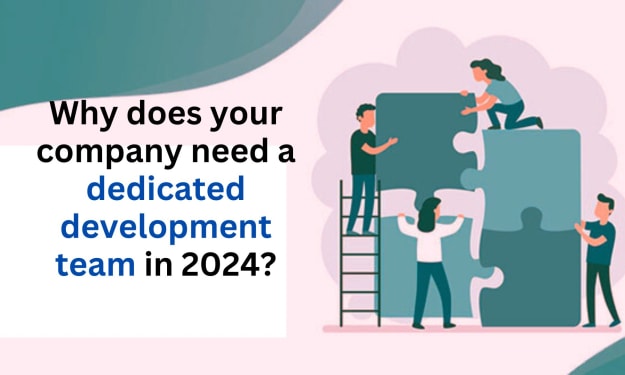
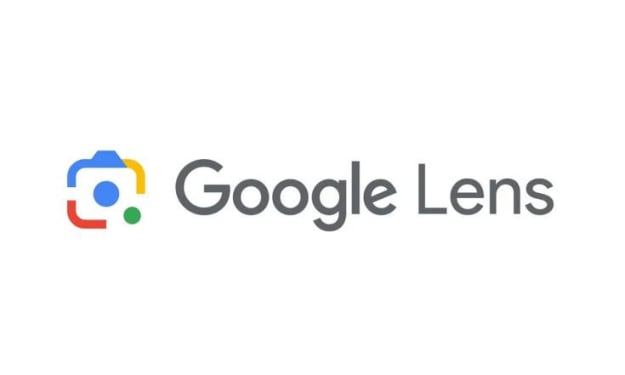
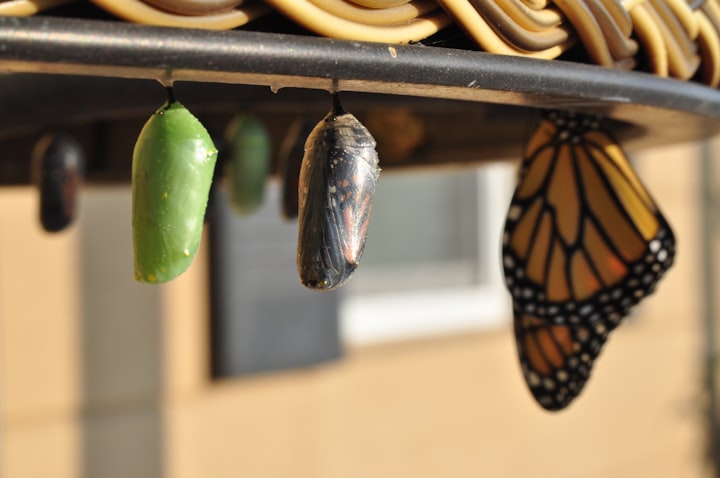
Comments
There are no comments for this story
Be the first to respond and start the conversation.