Guide to Set up ATT Email Account in MS Outlook
Congfigure AT&T to Outlook Mail

AT&T Telecommunication Company as an email service provider comes packed with amazing features like an efficient email delivery system, easy to use interface, subscription to the residential services and opportunity to have 21 other email accounts, etc. AT&T webmail services that cater to both business and residential subscribers are equipped with great security and at the same time with high reliability too. To enjoy the benefits of these comprehensive features of AT&T webmail services, people do sign-up on ATT.net. However, they soon realize that like other top email domains namely Gmail, Hotmail, and Yahoo, the webmail services of AT&T Mail also encounter various errors and issues from time to time.
Though there are definitely numerous ways available on the internet to solve AT&T webmail login issues and errors; but, the most effective way of troubleshooting or completely avoiding the AT&T webmail issues (suggested by majority) is to set up the account on any third-party desktop email client like MS Outlook.
MS Outlook—‘as a unified email desktop program’ supports multiple email accounts. On the Outlook platform, one can organize their multiple email accounts, contacts, calendars, and more to meet their daily email exchange needs.
With respect to the aforementioned fact, today we’ve come out with this blog that discussed the step-by-step guide of how the AT&T users can configure their account in MS Outlook. So, if you’re also an AT&T email account holder and have been experiencing webmail issues periodically then, this piece of content is all that you need! Have a look and perform the steps as mentioned below:
Steps to Configure AT&T Email Account in MS Outlook:
- To initiate the setup process, you need to first launch your MS Outlook application onto your computer.
- Once you open it, click on its ‘File’ tab from the top-left corner of the screen.
- Then, from the available drop-down menu, click on the ‘Add Account’ option.
- After that, select the ‘Manual setup or additional server types’ option.
- To move on to the next step, hit the ‘Next’ button, and open the ‘Choose Service Page'.
- From the page, select the option of ‘Internet E-mail’ and again to move further, click on the ‘Next button'.
- Moving on, open the ‘User Information’ tab and enter the following mentioned details in the required text fields—
- Your Full Name
- Your Full AT&T Email Address
- In continuation, now you need to select a particular ‘Account Type’ for your AT&T account from “IMAP or POP” and also have to fill the following mentioned ‘AT&T email server settings for Outlook 2016':
Server Settings for ‘IMAP’ account type—
- Incoming E-mail Server: imap.mail.att.net
- Incoming Port: 993
- Outgoing Email Server: smtp.mail.att.net
- Outgoing Port: 465
- Encryption: SSL
- Authentication: Yes
Server Settings for ‘POP’ account type—
- Incoming E-mail Server: inbound.att.net
- Incoming Port: 995
- Outgoing Email Server: outbound.att.net
- Outgoing Port: 465
- Encryption: SSL
- Authentication: Yes
Last but not least, after entering the AT&T email server settings for outlook, you need to further enter the following given details into the ‘Logon Information’ column—
- Email Address: Your AT&T Account’s Email ID
- Password: Your AT&T Email Account Password
- Login with SSL Encrypted Connection: Yes
That’s it! In the end, just complete the configuration process by selecting the ‘OK,’ ‘Next’, and ‘Finish’ button.
As you’ve finished the setup process, you can now log in to your AT&T email account on Outlook by entering your AT&T email account’s login details to use it for meeting your daily email exchange needs without facing any further AT&T webmail login issues. However, after setting up your AT&T email account in MS Outlook, if you also want to update your AT&T mail account with your secure mail key then, let’s have a look on how you can do so:
- Open Outlook and click on its ‘File tab’ to direct yourself on the ‘Account Settings'.
- Then, simply select your ‘AT&T email account’ from the available options and then, click on the ‘Change’ button.
- After that, confirm your AT&T email server settings and if required update the same using these details—
- Incoming server IMAP: imap.mail.att.net and Incoming Server POP: inbound.att.net
- Outgoing mail server IMAP: smtp.mail.att.net and Outgoing Server POP: outbound.att.net
- Also check and (if required) enter your ‘Username’ as well as your full ‘AT&T email address.’
- Now, in the password text field, simply enter your secure mail key and also select the ‘Remember password’ checkbox.
- After that, click on the ‘Next’ button to let Outlook test your account settings.
- In the last, select the ‘Close’ option to finish the process.
That’s it! This is all about how you can set up your AT&T account in MS Outlook to deal with AT&T mail login issues as well as how you can update your AT&T mail account with your secure mail key. However, if you need any further assistance on this topic, then you can visit the technical website like ‘Get assist'.
About the Creator
Get Assist
Getassist.net is a great place to stay up and read the latest blogs, learn about technology, and feel great about applying your mind to something other than social media. Visit here - https://getassist.net/
Enjoyed the story? Support the Creator.
Subscribe for free to receive all their stories in your feed. You could also pledge your support or give them a one-off tip, letting them know you appreciate their work.





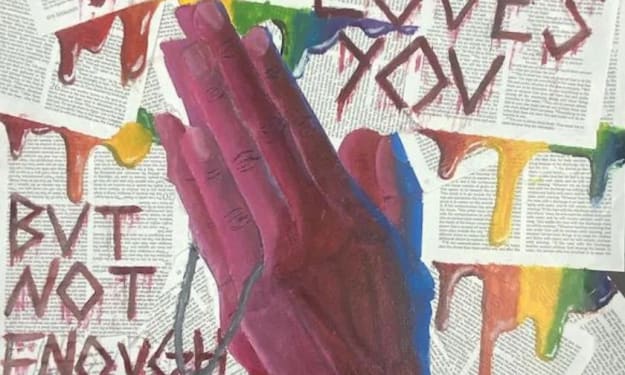
Comments
There are no comments for this story
Be the first to respond and start the conversation.