Cleaning your computer: Software and hardware
Why should you clean your computer?

Clean computing refers to the practice of keeping a clean machine, including both hardware and software.
According to one estimate, the average computer is 5-1/2 years old. That's a lot of time for dust to accumulate both inside and outside your device.
Depending on environmental factors, such as whether you have a pet, it may be a good idea to schedule cleanups on a yearly or monthly basis.
Why should you clean your computer?
Cleaning the hardware and software on your computer is essential for a variety of reasons.
Clean hardware can help your computer run more smoothly and extend its lifespan, saving you time and money. Cleaning on a regular basis protects both your investment and your data. When you wipe the screen clean and clear the crumbs from your keyboard,Step 1: Clean your computer's hardware
After turning off and unplugging your computer, there are a few key tasks you should complete to keep your computer's hardware in good working order.
Clean up your computer.
At least once a week, dust the outside of your computer with a soft, dry cloth. Fingerprints on the screen should be removed. If you want to use a cleaning fluid, look for one that is specifically designed for your monitor type at a computer store.
Regular household cleaners can harm a monitor screen by removing coatings. Instead, use a soft cloth to gently wipe your screen. A microfiber cloth is ideal for this. To remove the stain, dampen your cloth with distilled or filtered water. If a more thorough cleaning is required, dampen a cloth with a 50-50 mixture of distilled water and distilled white vinegar and gently rub the screen clean. Use a clean sponge dipped in mild dish soap and water and wrung out to clean the front and back of your laptop case. Gently rub. Before turning it back on, make sure your computer is completely dry. A microfiber cloth is ideal for this.
To remove tougher smudges, dampen your cloth with distilled or filtered water. While plain water will usually suffice, filtered or distilled water will help you avoid streaks.
If a more thorough cleaning is required, moisten a cloth with a 50-50 mixture of distilled water and distilled white vinegar.
Clear out your keyboard.
Pick up your keyboard, flip it over, and gently pat it on the back to get rid of crumbs, stray hairs, and other dirt. If you're having trouble removing sticky dirt, try rubbing alcohol on a cotton swab or the cleaning mixtures mentioned above.
Wiping around the keys gently can help keep them from sticking or failing. If your keyboard is acting strangely, you may need to open it to "deep clean." For instructions on how to open and clean this component safely, consult your computer or keyboard manual.
Blow dust from computer vents, fans, and accessories.
Consider using a screwdriver to open your computer's exterior case every three to six months. Clean the dust buildup from the fan and the case with compressed air (available at any computer store). Reassemble the case and use cotton swabs to remove any remaining dirt from the fan vents or other small crevices on the outside of the case.
Check the manual for cleaning or safe case opening instructions for laptops.
You can also use a few short bursts of compressed air to clean your keyboard and mouse.
Run the disk check tool.
Microsoft Windows includes a Check Disk tool to help detect hard drive issues before they cause other issues. The tool will search for and repair problems like file system errors or bad sectors. If you haven't already, perform a full scan to enable automatic repairs. The procedure could take several hours.
Examine the surge protector
Power surges can cause your computer to overheat and, in some cases, damage the power supply and other components. Did you know that surge protectors can lose their effectiveness after just one power surge? Even if they remain "on," they may not provide the necessary protection. As a result, it's a good idea to check them from time to time.
Make a backup of your hard drives.
It is critical to back up your data, especially important data. Although a laptop or tablet can be replaced, the information contained within it may be irreplaceable.
In general, there are two options for backing up data: make a physical copy, such as on an external hard drive or thumb drive, or make a copy that is stored in a secure location on the "cloud," or online.
Whatever option you choose, make a commitment to backing up your computer at least once a week, or more frequently if you're working on a project or want to keep recently saved images.
Purchase antivirus software to protect yourself from malware.
Antivirus software aids in the prevention of virus and malware infection on your device.
Enter here to get more information
this article contain affiliate link
About the Creator
Reader insights
Outstanding
Excellent work. Looking forward to reading more!
Top insight
Expert insights and opinions
Arguments were carefully researched and presented




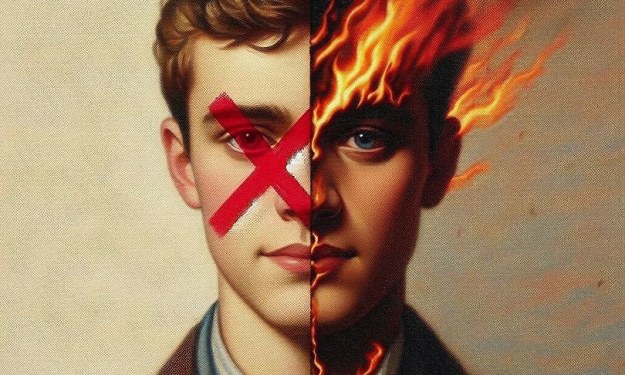
Comments (1)
you gave me nice info bro I use my pc wisely but don't know this much you are the nice creator