Best Way to Play YouTube Music on Generic MP3 Players
Can't get YouTube Music playlist to work with your mp3 player? Not to worry, we've covered how to download and YouTube music on your MP3 player in this article.
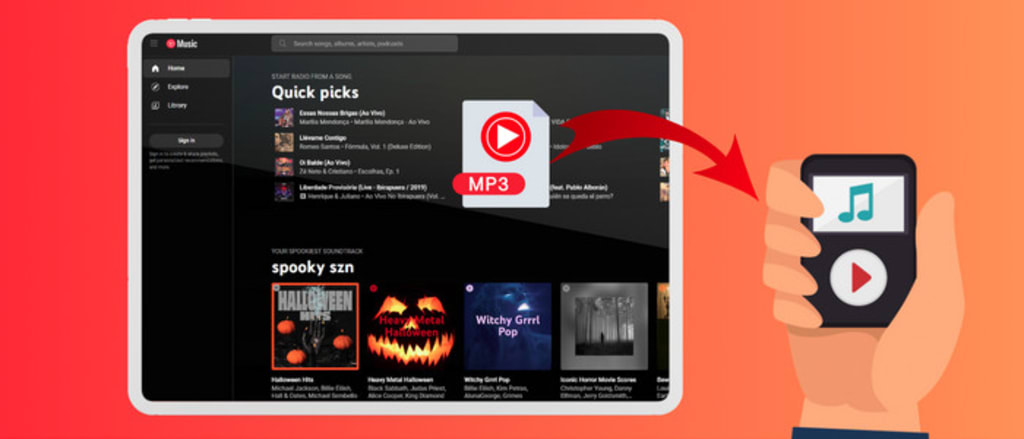
As one of the mainstream music platforms in the market, YouTube Music houses a decent-sized music catalogue with over 100 million songs from global and local artists. But as a matter of fact, YouTube Music has encrypted their music files in proprietary AAC format. That being said, you're not allowed to play YouTube Music on a generic MP3 player, even if you download YouTube Music with Premium.
To address such inconvenience, we'll demonstrate another workaround to download YouTube Music to an MP3 player. You'll find it's a snap to get YouTube Music MP3s using AudiCable YouTube Music Converter!
Part 1. Tool Required: The Best YouTube Music Converter
The downloaded YouTube Music audio files are encoded as protected format, which prevents you from easily transferring them to an MP3 player. To fix it, you must convert YouTube Music songs to MP3 format using a professional AudiCable YouTube Music Converter.
AudiCable Audio Recorder is a dedicated YouTube Music to MP3 Converter and YouTube Music Downloader. This tool converts YouTube Music to generic audio formats, including MP3, AAC, WAV, FLAC, AIFF, and ALAC, letting you enjoy lossless YouTube Music songs on any portable MP3 player. It also offers options to tailor the output bitrate, ID3 tags and more to your preferences. Surprisingly, you don't need to worry about the output quality as the AudiCable program keeps the audio streams at up to 320kbps after the conversion.
Do you want to download music content from other streaming music platforms? AudiCable supports one-click music conversion from a plethora of music services, such as Apple Music, Amazon Musc, Spotify, Tidal, Pandora and the like.
Part 2. Tutorial on Downloading YouTube Music to MP3 Player
You need to download YouTube Music as MP3 format using AudiCable Audio Recorder, so please get this streaming tool installed on your computer first.
Step 1 Choose YouTube Music as the Output Music Source
Launch AudiCable YouTube Music Recorder on your computer. Then select "YouTube Music" as the target music platform on the main interface.
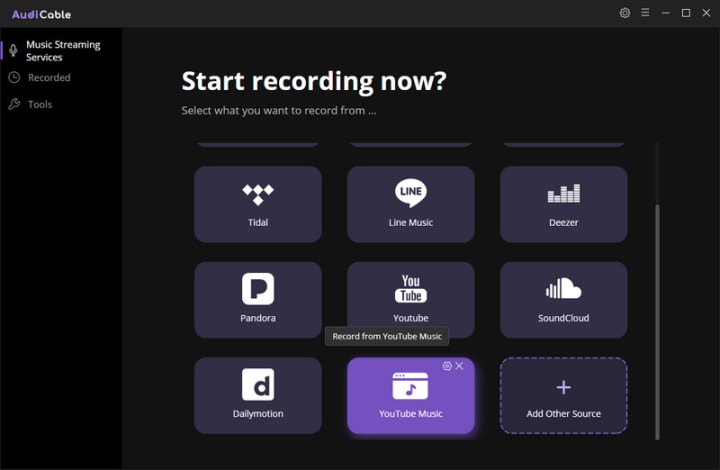
Note: Using the "Add other sources" button, you can also add other music services that you want. Just copy the official website, customize it with a new name, and then implement a new music platform.
Step 2 Choose the Recording Mode and Sign in
Choose the second recording option, then the web player of YouTube Music will pop up from your Chrome browser.
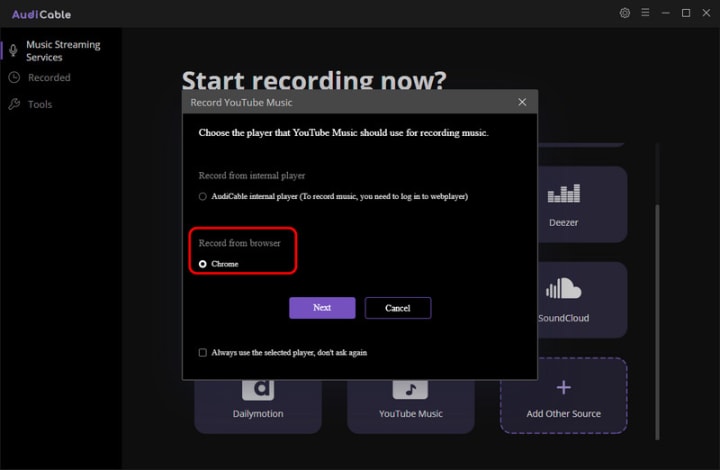
Note: The first option will bring up AudiCable's built-in web player window, and the second will pop up from your Chrome.
Step 3 Convert YouTube Music to MP3
Click the "Settings" icon on the top-right corner, then choose "MP3" as the output format, and "320kbps" as output quality. Close the window to apply the changes.
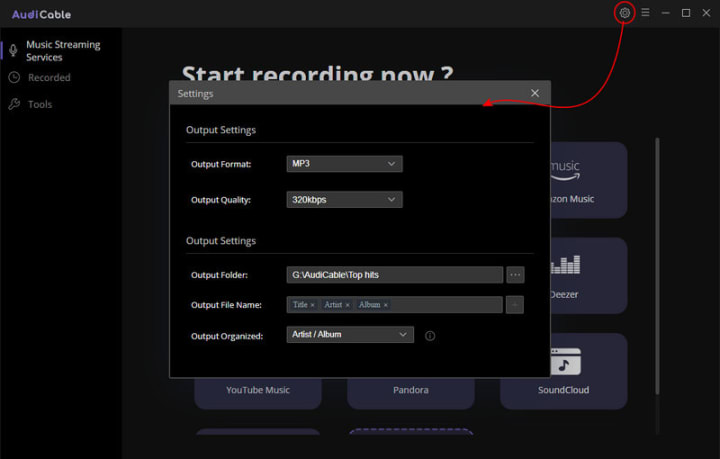
Note: Apart from the output format, you can also freely customize output folder, output files name, output organized and output path as you like.
Step 4 Start Downloading YouTube Music to MP3
Choose your preferred YouTube Music songs, playlist, or albums to play. As soon as you play the song, AudiCable will start recording simultaneously. All recorded YouTube Music songs are saved in the MP3 format you set before.
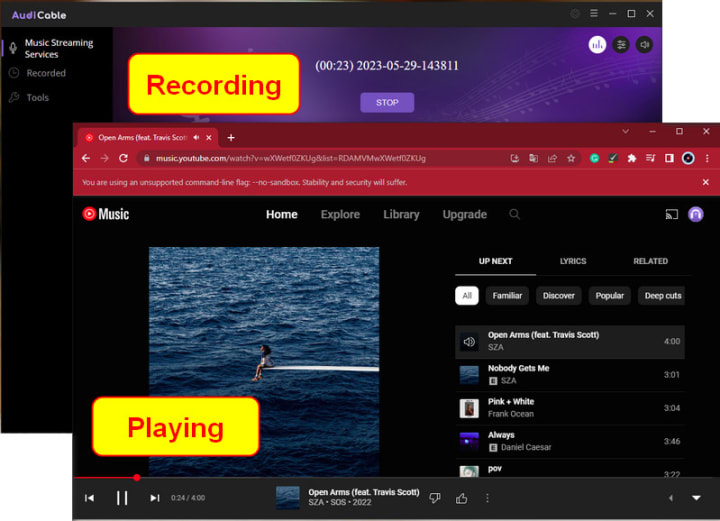
Note: You can tap the "pause" button to finish recording. Or adjust the auto stop time clicking the "Record Settings".
Step 5 Check Recorder YouTube Music MP3s
Go to the "Recorded" menu on the right tab, you can find all YouTube Music tracks that have been converted successfully here. Then click the "Folder" icon beside the music, you'll be directed to where YouTube Music downloads reside.
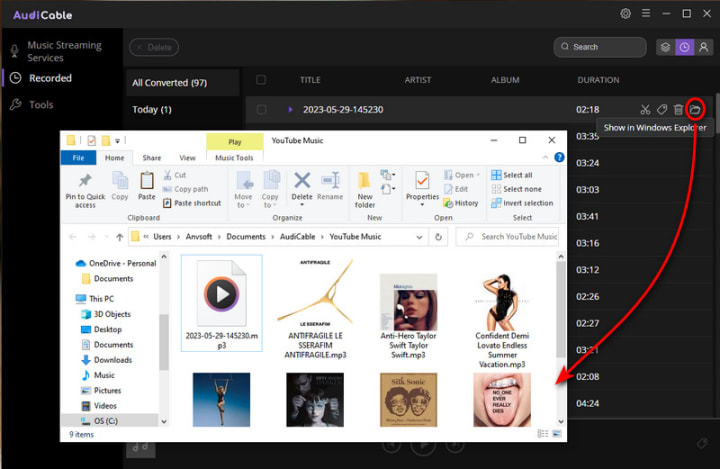
Step 6 Transfer Downloaded YouTube Music Songs to MP3 Player
When AudiCable finishes the audio conversion from YouTube Music, you can follow the steps below to import YouTube Music MP3 tracks to any standard MP3 player (Sony Walkman, SanDisk, Samsung Wearables, etc.)
(1) Connect the MP3 Player to your computer with the USB cable.
(2) Locate the local folder that contains your YouTube Music MP3 files and open the "Music" folder of your MP3 player.
(3) Drag and drop or copy and paste the desired music files from the local storage to the target folder.
Once all the music files have been transferred, you're done! You can now access all these lossless YouTube Music songs on your MP3 player.
Conclusion
AudiCable Audio Recorder provides the best solution for downloading YouTube Music playlists to an MP3 player. This YouTube Music to MP3 Converter effortlessly rips YouTube Music as lossless audio locally. After that, you will not only be able to play downloaded YouTube Music audio on an MP3 player, but you will also be able to transfer them onto other devices, including Android devices, iPhone, iPod nano/shuffle/classic, and other generic players. So why do you linger? Try it out right now!
About the Creator
Whitney Brown
Love to share stunning music ideas from all streaming music resources.
Resource site in https://www.audicable.com/






Comments (1)
The downloaded YouTube Music audio files are encoded as protected format, which prevents you from easily transferring them to an MP3 player. To fix it, you must convert YouTube Music songs to MP3 format using a professional AudiCable YouTube Music Converter. Please try this https://bit.ly/3tUHj8o