An Inclusive Guide to Create and Delete Yahoo Mail Folder
Here you can read how can you create and delete Yahoo mail folders.

Out of all the email services available, Yahoo is one popular option equipped with a wide range of remarkable features. There are so many useful features that you can imagine Yahoo working smoothly without in the absence of these. One such feature is Yahoo folders that will help you keep your important emails separate from the unimportant ones. In this guide, we will talk about how you can create, manage, and delete Yahoo folders.
Creating a Yahoo folder
To create yahoo folder, here are the steps you need to follow:
- First of all, sign in ton your Yahoo mail account and after you are logged in, click on the ‘Mail’ icon that is there in the top-right corner of the screen.
- On the next screen, navigate to the left side column of the screen and click on the option that says ‘New Folder’.
- A text field will appear where you can enter a name for your folder. You can enter a name that shows what sort of emails is there in that folder.
- Once you are done entering the name, press the ‘Arrow’ button or hit ‘Enter’ on your keyboard.
- This is how you can simply create a folder on Yahoo mail.
Once you have created the folder, it is very easy to manage the Yahoo mail folder, you just have to move the required emails to the folder you have just created and you can create as many folders you want.
For instance, you want to keep your personal and work emails separate, you can simply create two folders and keep the emails in their folder.
Deleting a Yahoo Folder
If you no longer need a folder of your Yahoo account, you can delete it using the given steps. However, before deleting a folder you need to first move or delete the emails that the folder has. Only then you can further proceed towards deleting the Yahoo folder.
- To delete Yahoo mail folder, you must be logged into your account.
- Click on the mail icon after signing into Yahoo mail, the icon is in the top-right corner of the screen.
- Now, move to the left-side column and scroll the cursor to move downwards to see all the folders that are there in your Yahoo account.
- Click on the folder that you want to delete and you see all the emails that are there in that folder.
- You know that you cannot delete the folder without deleting its emails, so first you have to empty the folder and then proceed towards deleting it.
- Select all the emails of the folder if they are no more important for you and click on ‘Delete’.
- Now as the folder is empty, click on the arrow button given next to the folder and you see a few options, click on ‘Delete Folder’.
- The selected Yahoo folder has been completely removed from your account.
If you need further information about Yahoo and its features, you can even visit the website Get Assist.
About the Creator
Get Assist
Getassist.net is a great place to stay up and read the latest blogs, learn about technology, and feel great about applying your mind to something other than social media. Visit here - https://getassist.net/


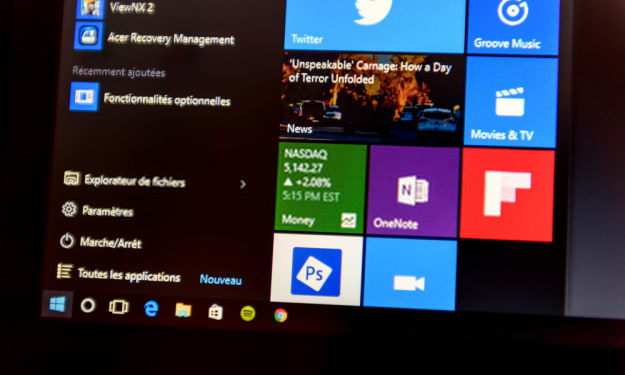



Comments
There are no comments for this story
Be the first to respond and start the conversation.