A Simple Guide For YouTube Thumbnail
Easy methods to give a eye-catching thumbnail for your YouTube video.
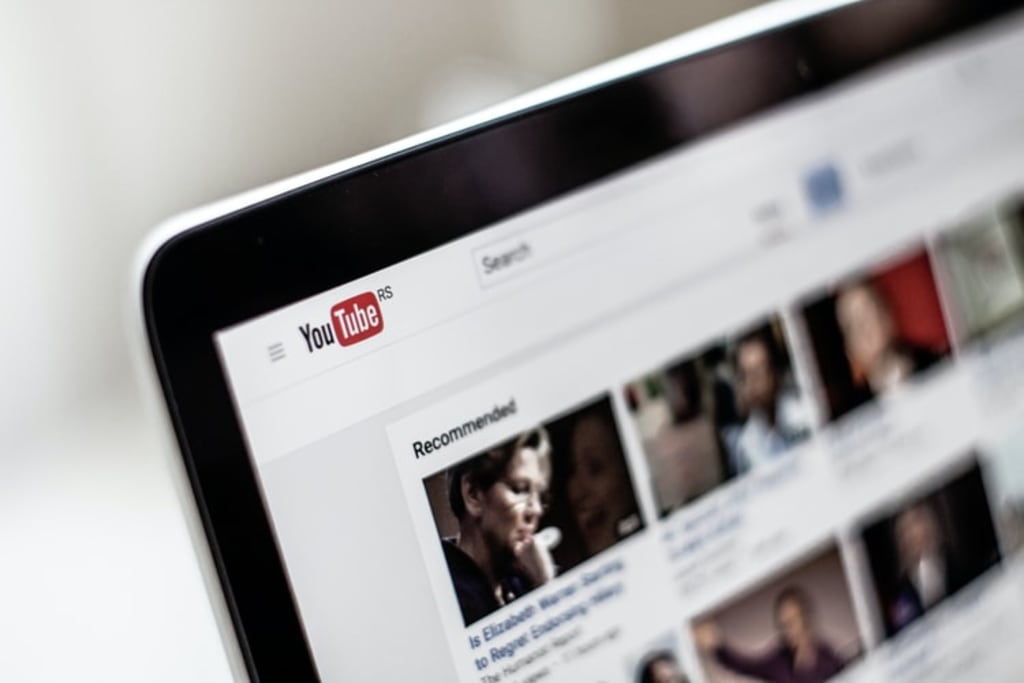
YouTube is an ambitious battleground for video marketers. In such a case, thumbnails play a vital role in bringing success for your YouTube videos.
You can get and know everything about thumbnails in this article from ideal features to tools that show thumbnails glitter.
What is YouTube thumbnail?
Thumbnail is the preview image that represents a video on YouTube. It gives a visual knowledge about a video before they make a click on it.
Thumbnail should not be the instant image from your video. It should be carefully selected to grasp the attention of people to your great videos.
When people search on YouTube, they will notice the visual content to watch the videos. Although your video has an attractive title, channel name, and several views, a lot of targets will be on a thumbnail image of the video. So, thumbnails need to stand out to get more viewers to do more engagements.
Ideal dimension of YouTube thumbnail:
To give the best impact on the thumbnail, it should be in the correct dimension. The ideal dimension for a YouTube channel as follows:
- Resolution should be 1280px X 720px.
- The aspect ratio should be 16:9.
- The maximum image size should be 2MB.
Acceptable image formats for YouTube thumbnails are JPG, PNG, and GIF.
How to select a custom thumbnail:
When you post a YouTube video, the network automatically picks three thumbnails for you. But sometimes it may be a messy or blurred image. Click on the customized thumbnail and upload your stunning image to select a thumbnail for your video. Then click the save button, and you're done.
If your thumbnail for the video is attractive, massive traffic will get to your video, increasing the engagement rates if they like your content. Buy YouTube likes to own the desired likes and also set your video target on top to shine.
Top-notch practices:
In a competitive world, it is not even enough to know about something. You want to know how to do it correctly.
Here are the top-notch practices for creating a YouTube thumbnail:
1. Grab people with overlay texts:
Adding overlay texts on the thumbnail helps to bring in the people to your content. It helps you to add extra points about your video content than in the title. If you miss to attach essential points in the title, add them in a thumbnail as overlay texts bring curiosity to the viewers and make them click and watch.
2. Make a relevant context:
Make your thumbnail what the content in your video is. Because no one likes the click-bait. By giving the exact overlay text on a thumbnail, you not only encourage the people to click & watch, but they won't be disappointed with what they see.
3. Include the logo:
Including the logo in the thumbnail makes your brand stronger and also makes the people remember your brand.
4. Less will be more:
Don't overcrowd the images in your thumbnail as it is a tiny space to say about your content.
5. Create curiosity:
Your video thumbnail is a compelling point for your videos. It's the difference between people watching your video or your competitor video. If your video thumbnail creates curiosity for the people, then they are the clickable ones.
6. Be consistent always:
Consistency brings you the standard viewers to get your videos among the masses of video results on YouTube. Also, it helps to increase your brand presence.
About the Creator
Victoria Daniel
Victoria Daniel is a social media expert and writer who is working at PixelGroovy.com. She is a regular contributor to well established IOT blogs and she has been into Internet Marketing for two years.






Comments
There are no comments for this story
Be the first to respond and start the conversation.