
Sometimes an iphone screen may turn black or white and not indicate what the issue is. An iPhone black screen makes it hard to operate the gadget, which turns into a nightmare. It might also make you worry about losing your precious data as well as the iPhone, especially if it’s your first time. In such cases, most people tend to solve the issue by pressing the power button to reboot the gadget. However, this strategy might not work.
So if you are out there looking for a reliable solution to solve an iPhone white screen or black screen, keep reading this guide. This article will review ways you can fix a white or black screen without losing any data and the process that involves losing your data. But before that, let’s begin by understanding what black screen means.
What does an iPhone Black or a White Screen Problem Mean?
Usually, iPhones come with either a dark or a white display mode upon purchase. As stated above, your phone may be stuck in recovery mode, limiting you from performing normal functions. The issue is also referred to as a black or white screen of death. It is usually caused by hardware or software malfunctions.
Here are some of the hardware and software problems that may lead to the black screen of death:
• Update failure: Thisissue may lead an iPhone stuck in recovery mode, displaying an iPhone error 4013. The problem arises during the restoration process. It is sometimes caused by a software bug or a sudden disconnection when fixing the iOS system. The update failure may also lead to your iphone displaying white, limiting your access as a result.
• iphone jailbreak: Sometimes, people try to customize their iPhones by jailbreaking its system. As a result, it leads to a black death where the device is stuck on the apple logo.
• Hardware glitch: This problem is usually caused by software problems such as the cable loosening the connection between the iPhone’s motherboard and its screen. In most cases, the issue is due to dropping accidents causing a white screen death.
• Low battery: an iPhone black screen might be due to low battery. This causes the gadget to turn all black limiting your access to normal operations.
The problem stops the normal functioning of your phone such that you cannot see any commands no matter what button you press. Note that the phone is still draining your battery during this period, so you must resolve it fast. Here are ways to fix the iphone black death:
1. Use Dr. Fone- System Repair (iOS)to Fix the Error without Losing any Data

The best part is that you don’t have to back up your data while using this software; Dr. Fone will do everything for you. Dr. Fone solves white screen of death problem problems and can also fix iOS system issues. The software helps protect your contacts, music, videos, messages, and more during the iOS system repair process. In addition, Dr. Fone works for all iOS systems from iPhone to iPad to iPod touch.
Here is the process to follow when using Dr.Fone to fix iOS systems.
1. Download Dr. Fone on your PC or Mac
2. Look for Dr. Fone installer and click the install button to start the process.

3. Follow all the prompts to launch the software on your PC
4. While on the main window, hit system repair
5. Connect your device to PC, then go to the “Standard Mode option” to begin downloading an iOS firmware
6. After the download, the software will begin the recovery process of repairing the black screen. It takes around 10 minutes to complete the whole process.

Note that Dr. Fone can also help you to recover crucial data from broken iPhones.
2. Force Restart your iPhone
By simply turning your phone off then on can help resolve the black screen of death issue. Here is the process to follow:
1. Press and hold power and the home buttons simultaneously until you see an Apple logo on your screen.
2. Releases both buttons simultaneously and wait for the phone to finish up the starting process which takes 10-20 minutes to complete.
3. Make sure you provide a passcode when needed. Note that it is not advisable to use your fingerprint during this process.
The above process applies to iPhones 4, 5, 5c, 5s, 6, 6s, 6 plus.
For iPhone 7 and 7 plus white screen of death solutions, follow the following start-up steps:
1. Press both power and volume down buttons at the same time until you see an Apple logo.
2. During the starting sequence, provide your passcode and not your fingerprint.
3. Once the process is done, your phone should be up and running.
If you own iPhone 8, 8 plus, and iPhone X, here is how you can force start the devices:
1. Press then release the Volume Up button
2. Press and release the Volume Down button also.
3. Then press the Power button until an Apple logo appears.
3. Fix iPhone Black Screen of Death Using iTunes
The disadvantage of using this technique is that you will erase all your device data. The method applies to an iPad, iPhone, and iPod touch. This process requires a fully charged battery since it takes a while to complete. So if you don’t mind losing your iPhone’s data during the iOS system repair process, follow the following instructions:
1. Switch off your iOS gadget.
2. Press and hold the Home button.
3. Use your PC to launch iTunes, then connect your Apple device to the computer using a USB cable.
4. Release the home button and wait for the Apple logo to appear.
5. During this process, iTunes detects that your gadget is in recovery mode. Go ahead and restore the phone.
Conclusion
iPhone black screen should not limit the normal functioning of your device. Software applications such as Dr. Fone focus on solving this issue and many other problems on your Apple device. Sometimes a simple removal of the battery and returning it can work magic. With the tips above, you can always resolve a white screen of death issue at home. However, if the problem persists, always visit an authorized Apple repairer shop to get your device fixed..



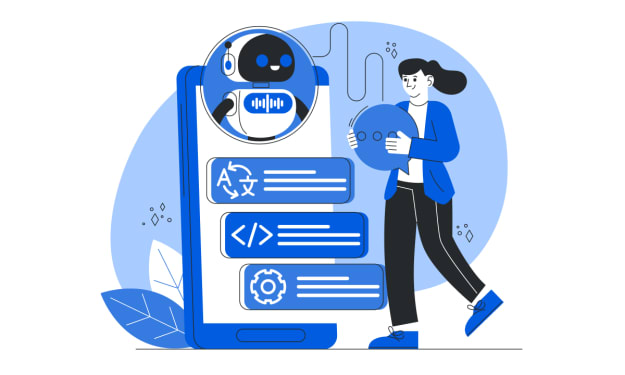


Comments
There are no comments for this story
Be the first to respond and start the conversation.