2 Approach For Switching from Outlook Express Emails to MS Outlook
In this article, we will explore the differences between Outlook Express and Outlook and guide you through the process of migrating from Outlook Express to Outlook.
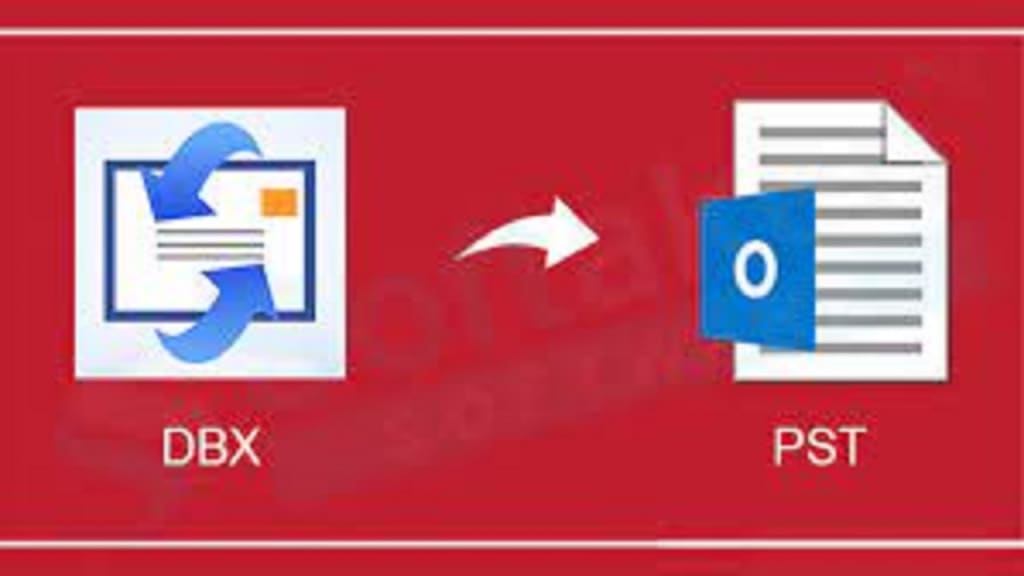
Introduction: Are you planning to transition from Outlook Express to Outlook? Outlook Express uses DBX folders to store emails, but Outlook cannot open DBX files. To facilitate this transition, you can either manually import emails from DBX to PST or employ a professional DBX to PST Converter tool.
Microsoft Outlook Express vs. Microsoft Outlook:
Outlook Express and Microsoft Outlook are both popular email programs from Microsoft, but they serve different purposes and have distinct features. Outlook Express, an older email client, is now discontinued but is still used by some home users and older businesses. In contrast, Microsoft Outlook is widely used by desktop users globally and is available as part of the Office suite or as a standalone application.
The critical difference lies in the email file used by these clients. Outlook Express stores email messages in DBX folders, such as Inbox .dbx, Sent Items .dbx, Drafts .dbx, and Deleted Items .dbx. On the other hand, Microsoft Outlook stores the entire mailbox content in a PST (Personal Storage Table) file.
To move email messages from Outlook Express to Outlook, you must convert your DBX files to PST files.
How to Migrate Outlook Express to Outlook?
You can convert DBX to PST using either manual or professional methods. The manual approach is suitable if you prefer a free solution. While it doesn't directly convert DBX to PST, it helps export email messages from Outlook Express to Outlook. The manual method involves Windows Live Mail as an intermediary. Here's how:
Step 1: Install Windows Live Mail
Ensure that you have Windows Live Mail installed on your system. Windows Vista includes it by default, and for Windows 7 or 8, you can download Windows Live Mail for free from the internet.
Step 2: Migrate Outlook Express to Windows Live Mail
If you are using Windows XP with Outlook Express, follow these steps:
- Open the Control Panel from the Start menu and select Folder Options under Appearance and Themes.
- In the Folder Options window, navigate to the View tab and check "Show files, folders, and drives" under Hidden files and folders. This step is necessary as Outlook Express messages are hidden by default.
- Locate the Outlook Express folder; for Windows XP, it's usually found at C:\Documents and Settings\[your username]\Local Settings\Application Data\Identities\{[Identity ID]}\Microsoft\Outlook Express.
- To use Windows Vista, 7, or 8, copy this folder to your PC.
Phase Three: Bringing Outlook's Windows Live Mail in
To export your emails to Outlook when you have your Outlook Express data in Windows Live Mail, take the following actions:
- Start up Microsoft Outlook on your PC.
- Open Microsoft Live Mail.
- From Windows Live Mail, choose "File" > "Export" > "Email messages."
- Select the format "Microsoft Exchange".
- There will be a warning; click OK to continue.
- You have the option to export all folders or just some of them.
- The amount of emails will determine how long the export process takes. It will start.
- An "Export Complete" notice will appear when it's finished.
Note: The quantity of emails depends on how long the export takes.
An Alternate Manual Technique
You can utilize the MS Outlook client's Import feature if you would rather not use Windows Live Mail. After making sure Outlook Express is set up on your PC, take these actions:
- Launch Outlook on Windows.
- Navigate to the taskbar's "File" menu.
- Click on "Import and Export."
- Pick "Import Internet Mail and Addresses."
- From the drop-down option, choose "Outlook Express".
- After selecting the objects you wish to import, click Next.
- You can decide whether to allow duplicates to be made or to replace them with imported goods.
- Proceed with the steps to finish the import procedure.
Professional Softaken DBX to PST Converter
For a simpler & faster solution to convert DBX to PST, consider a professional Softaken DBX to PST Converter Tool. This Converter is one such software that offers safe and accurate conversion, preserving metadata attributes, internet headers, and attachments. You can download the free demo version to evaluate the software's capabilities before purchasing the licensed version.
In the Last Thoughts,
In this article, we've discussed the distinctions between Microsoft Outlook, Outlook Express, and their respective files, DBX and PST. We've provided two manual methods for transferring email messages from Outlook Express to Outlook. However, if manual methods become cumbersome, a professional DBX to PST Converter can streamline the process efficiently.





Comments
There are no comments for this story
Be the first to respond and start the conversation.