Making £8000!
How you can reach your savings goals.
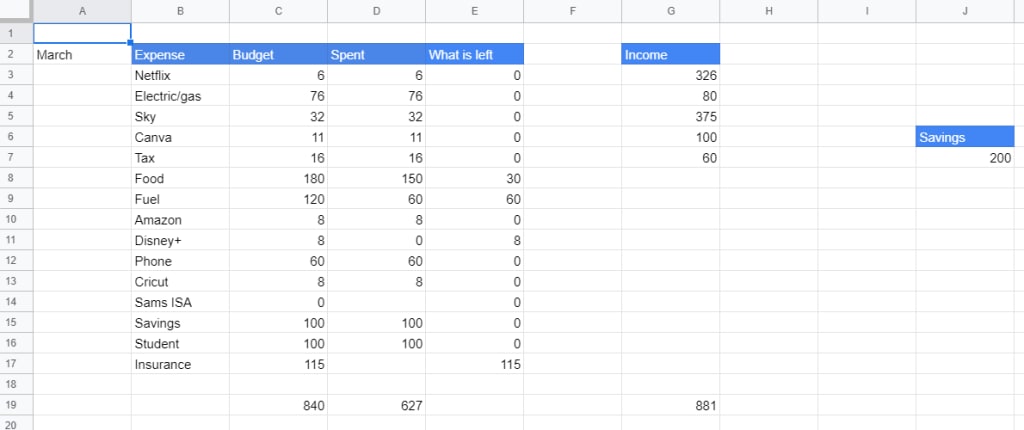
Hi, welcome to my post.
You’ll find information on aspects of homeschooling like languages, organisation and travel.
We are a family that believes in learning every day and grabbing adventure when it presents itself. I am the Mama and I am have never fit the mould. Being part of the LGBTQ+ community, neurodiverse and aiming for anything but the typical nuclear family. My dream life is not the typical 9-5, which was not the life my partner expected to end up living as he has grown up with traditional values. We have similar goals for our life together and for our children.
We have a goal over the next 18 months to save £8,000 to start our family's life as full-time travellers. These funds will provide for us for around for months without any income. We plan to be working as freelancers and remote workers to top those funds off. We do not dream of riches but enough to go on adventures.
You can use Excel but I used google sheets to create a budget grid to monitor your expenses and spending so I can open it on any device.
First, you need four columns titled “Expenses”, “Budget”, “Spent” and “What is left”. This will keep your numbers organised. Choose whatever colour you like to

Then, you list all the expenses you pay no matter the size. I even include my £6 monthly Netflix bill. You should also include how much you want to put into savings each month.
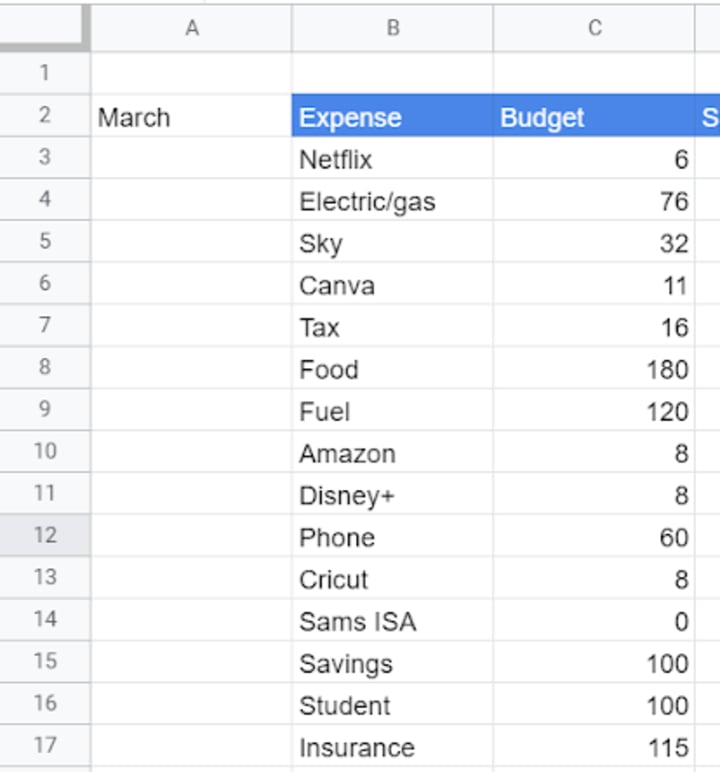
Adding up all your expenses will show you whether you need to cut back on some of your unnecessary expenses. You can create a formula for this. Start with =SUM(), then to add the cells you want to add up between the brackets, you need to highlight them. Another way to insert a formula is to go to the heading “insert”, then “formulas” and “SUM”. It will automatically add the same formula before adding the appropriate cells by highlighting them.
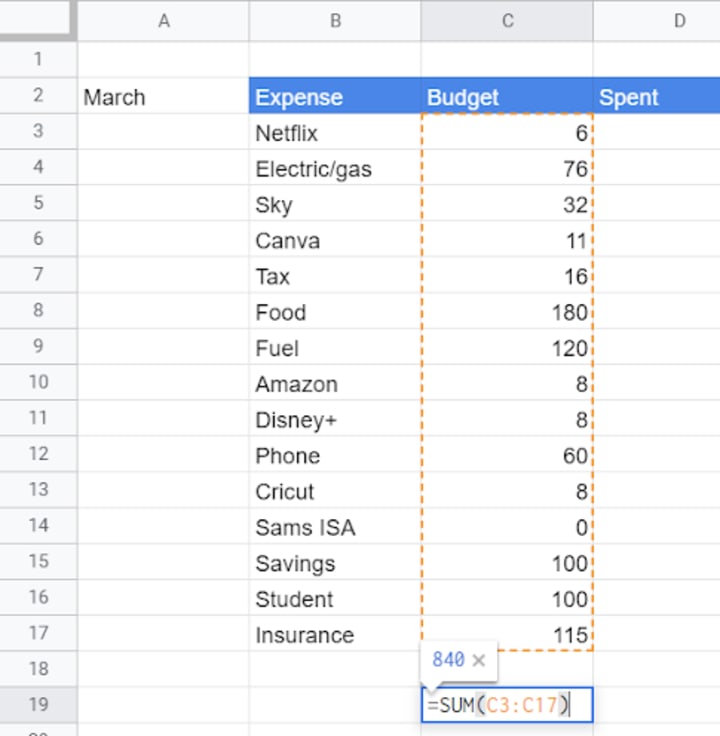
You should leave the “Spent” column blank for now and add another formula in the “what’s left” column. Use the methods above to input the =SUM() followed by highlighting the budget amount and the spent cell. This time, however, we are going to replace the colon (:) with a subtraction sign (-). As a result, the formula will automatically show you how much you have left to spend out of your budget. When you add what you’ve spent so far, it’ll change.

To copy this formula onto all of the expenses, you need to click and hold the square in the corner of the cell then drag it down to the bottom of the list. It’ll automatically assign the correct cells.

It is a good idea to add up your income too. Knowing your total income for the month will help you know if you need to cut back on certain spending habits like food or cancel unnecessary bills like subscriptions.
Create another heading next to your expenses grid and list any incomes you have. You should add incomes of all kinds including birthday and Christmas money gift.
Then use the same formula you used to add up your expenses on your incomes.

If your income amount is lower than your expenses, think about what you can cut from your spending. Can you change your regular supermarket from Tesco to Lidl? Can you cut your multiple TV subscriptions down to one? Instead of buying books, can you get them from the library? Is there anything you don’t use, need or want that you can sell to up your income?
You can monitor your savings goal by creating a scale. Choose the intervals of the scale and list them accordingly. You can highlight each interval as you reach it. This will help with motivation.
If you like what you read, you can tip me. This helps with future posts like this one. I appreciate even a $1.
Instagram - instagram.com/littleadventurerexpedition
Tiktok - tiktok.com/@liladventureexpedition
Etsy - http://www.liladventurerletters.etsy.com/






Comments
There are no comments for this story
Be the first to respond and start the conversation.