Logging out of Netflix on TV: A Complete Guide
how to log out of netflix on tv

Netflix is a popular streaming service that offers an endless variety of movies, TV shows, and documentaries to watch. With the convenience of smart TVs and streaming devices, it's easy to get lost in the endless hours of entertainment that Netflix offers. However, sometimes you need to log out of your account to prevent unauthorized access, or simply to switch to a different profile. In this article, we will guide you through the process of logging out of Netflix on TV.
How to Log Out of Netflix on Smart TV
Smart TVs are an excellent way to watch Netflix on a big screen. However, if you share your TV with others or use a public TV, it's crucial to log out of your account to protect your privacy. Here's how you can log out of Netflix on a Smart TV:
- Step 1: Open the Netflix app on your Smart TV.
- Step 2: Navigate to the "Settings" menu. You can usually find it in the top or bottom menu bar.
- Step 3: Select the "Sign out" option from the list of available options.
- Step 4: Confirm your choice by selecting "Yes" when prompted.
- Step 5: You have successfully logged out of your Netflix account on your Smart TV.
Note: If you cannot find the "Sign out" option, try the following steps:
- Step 1: Press the "Home" button on your Smart TV remote.
- Step 2: Navigate to the "Netflix" app.
- Step 3: Press and hold the "Select" button until the menu appears.
- Step 4: Select "Sign out" from the list of available options.
- Step 5: Confirm your choice by selecting "Yes" when prompted.
- Step 6: You have successfully logged out of your Netflix account on your Smart TV.
How to Log Out of Netflix on Streaming Devices
If you use a streaming device such as Roku, Apple TV, or Amazon Fire Stick to watch Netflix, you'll need to log out of your account on the device itself. Here's how you can do it:
Roku:
- Step 1: Press the "Home" button on your Roku remote.
- Step 2: Navigate to the "Settings" menu.
- Step 3: Select "System" and then "Advanced system settings."
- Step 4: Select "Factory reset" and follow the on-screen instructions.
- Step 5: Once the factory reset is complete, sign in to Netflix with your credentials again.
Apple TV:
- Step 1: Open the Netflix app on your Apple TV.
- Step 2: Navigate to the "Settings" menu.
- Step 3: Select "Sign out."
- Step 4: Confirm your choice by selecting "Yes" when prompted.
- Step 5: You have successfully logged out of your Netflix account on your Apple TV.
Amazon Fire Stick:
- Step 1: Open the Netflix app on your Fire Stick.
- Step 2: Navigate to the "Settings" menu.
- Step 3: Select "Sign out."
- Step 4: Confirm your choice by selecting "Yes" when prompted.
- Step 5: You have successfully logged out of your Netflix account on your Fire Stick.
Click Here: How to Reset Firestick Remote
How to Log Out of Netflix on Game Consoles
If you use a game console such as Xbox or PlayStation to watch Netflix, you'll need to log out of your account on the console itself. Here's how you can do it:
Xbox:
- Step 1: Press the Xbox button on your controller to open the guide.
- Step 2: Navigate to the "System" tab.
- Step 3: Select "Settings" and then "Account."
- Step 4: Select "Sign out" and confirm your choice.
- Step 5: You have successfully logged out of your Netflix account on your
PlayStation:
- Step 1: Open the Netflix app on your PlayStation.
- Step 2: Navigate to the "Settings" menu.
- Step 3: Select "Log out."
- Step 4: Confirm your choice by selecting "Yes" when prompted.
- Step 5: You have successfully logged out of your Netflix account on your PlayStation.
Frequently Asked Questions (FAQs)
Will logging out of Netflix on TV delete my account?
No, logging out of Netflix on TV will not delete your account. You will still be able to access your account on other devices.
Can I log out of Netflix on TV from a computer or mobile device?
No, you cannot log out of Netflix on TV from a computer or mobile device. You must log out directly from the TV, streaming device, or game console.
How can I prevent others from accessing my Netflix account on TV?
To prevent others from accessing your Netflix account on TV, always log out of your account when you are done watching. Additionally, you can set up a PIN code to restrict access to your Netflix profile.
Can I log in to a different Netflix profile on TV?
Yes, you can log in to a different Netflix profile on TV by selecting the "Switch Profile" option in the Netflix app.
Conclusion
Logging out of Netflix on TV is a simple process that can help protect your privacy and prevent unauthorized access to your account. By following the steps outlined in this guide, you can easily log out of Netflix on Smart TV, streaming devices, and game consoles. Always remember to log out of your account when you are done watching to keep your account safe and secure.
About the Creator
Start A Deals
Start A Deals - is a product review blog. Where you get such as, gadget, tech, automotive, home, office and games product review and information.

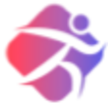




Comments
There are no comments for this story
Be the first to respond and start the conversation.