How to Fix Zoom Error 200: A Comprehensive Guide
Zoom is a video conferencing tool that has become increasingly popular since the pandemic started. It allows you to communicate with your colleagues
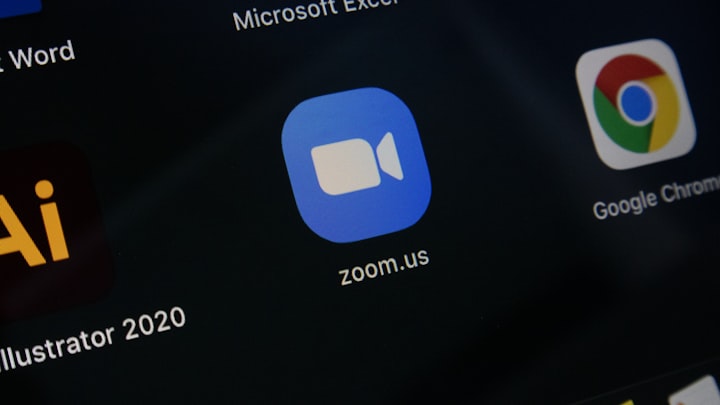
Zoom is a video conferencing tool that has become increasingly popular since the pandemic started. It allows you to communicate with your colleagues, friends, and family members remotely, making it a go-to tool for meetings, presentations, and social gatherings. However, like any other software, Zoom can also face errors and issues, and one such issue is Zoom Error 200. In this article, we will explain what this error is, what causes it, and how to fix it.
As mentioned earlier, Zoom is a popular video conferencing tool that has become increasingly important since the pandemic started. However, while it is a robust software, it can still face errors and issues. One such issue is Zoom Error 200. This error can be frustrating, especially when you are trying to communicate with others remotely. In the next section, we will explain what this error is.
What is Zoom Error 200?
Zoom Error 200 is an error message that appears when you are trying to join a Zoom meeting. The error message usually reads "Error Code 2207 Zoom: Sorry, we could not connect to Zoom." This error can occur due to various reasons, including network issues, browser issues, or outdated Zoom software.
What Causes Zoom Error 200?
There are several reasons why you might encounter Zoom Error 200. Here are some of the most common causes:
Network Issues: Your internet connection might not be stable or strong enough to support a Zoom meeting.
Browser Issues: Your browser might have cached outdated data or might have an extension that is blocking Zoom.
Outdated Zoom Software: Your Zoom software might be outdated, which can cause compatibility issues with the latest Zoom updates.
Now that we have understood the causes of Zoom Error 200, let us move on to the main part of this article - how to fix this error.
How to Fix Zoom Error 200: Step-by-Step Guide
Here are some of the steps you can take to fix Zoom Error 200:
Restart Zoom
The first step you can take is to restart Zoom. Sometimes, Zoom might face temporary glitches that can cause this error. Closing and reopening Zoom might help fix the issue.
Clear Your Browser Cache
If you are using Zoom on your browser, the next step you can take is to clear your browser cache. Your browser might have cached outdated data, which can cause issues with Zoom. Clearing your cache will force your browser to download the latest data from the server.
Use a Different Browser
If clearing your browser cache does not work, you can try using a different browser. Sometimes, browser compatibility issues can cause Zoom Error 200. Try using a different browser to see if the issue is resolved.
Disable Browser Extensions
If you are using browser extensions, they might be blocking Zoom from running correctly. Try disabling your browser extensions to see if the issue is resolved.
Update Your Browser
If you are using an outdated browser, it can cause compatibility issues with the latest Zoom updates. Updating your browser to the latest version might help fix the issue.
Update Zoom
If you are using an outdated version of Zoom, it can cause compatibility issues with the latest Zoom updates. Updating Zoom to the latest version might help fix the issue.
Restart Your Computer
Sometimes, a simple computer restart can help fix various software issues, including Zoom Error 200. Try restarting your computer and see if the issue is resolved.
Contact Zoom Support
If none of the above steps work, you can contact Zoom support for assistance. They might be able to help you troubleshoot the issue and find a solution.
Conclusion
Zoom Error 200 can be a frustrating issue, especially when you are trying to join an important meeting or call. However, by following the steps mentioned in this article, you can troubleshoot the issue and find a solution. Remember to update Zoom and your browser to the latest versions, clear your browser cache, and restart your computer if needed. If none of the steps work, you can always contact Zoom support for assistance.
About the Creator
Johan Olers
Passionate lifestyle writer/blogger with 10 years of experience. MBA holder sharing knowledge and experiences on lifestyle. Published on @newswebzone,@myhealthcaretips.easyfinance Dedicated to providing valuable insights and tips to readers





Comments
There are no comments for this story
Be the first to respond and start the conversation.