Best Ways to Extract Data from Google Workspace
2 simple methods that can help you extract your data from Google Workspace to your computer.
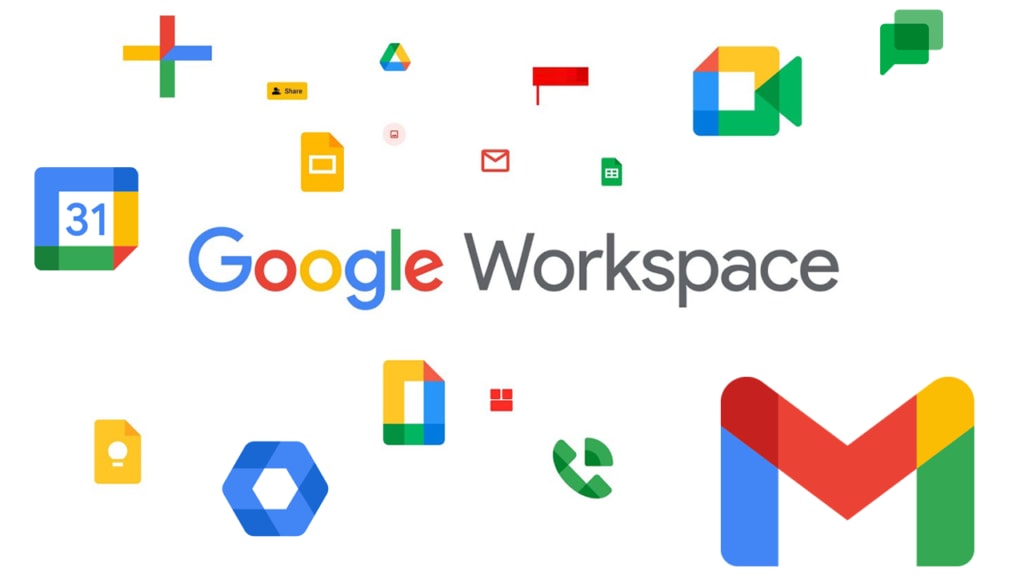
Emails are always accessible via Google Workspace. It's a leading business software featuring cloud technologies and superior efficiency tools. If anything goes wrong, Google won't be responsible for backing up or restoring personal data, regardless of how protected you believe it is. So this post concentrates on exporting data from Google Workspace like emails, contacts, calendars, and documents securely.
Backing up data using the Google Data Export tool has its drawbacks. Is storing information using Takeout a possibility? We'll additionally talk about why we need specialized technology for G users and admins such as Google Workspace Backup.
Why extract data from Google Workspace Mailboxes?
Storing Google Workspace (previously G Suite) customers' data may assist in many situations.
- You lose data due to people deleting it inadvertently.
- Another app's “allowed” capabilities damage your Google Workspace domains.
- If you lose or steal your connected phone.
- Whenever hacking affects Google data.
- In the event of a Google customer's dissatisfaction.
- Mergers and acquisitions are also possible scenarios.
- Whenever Google Workspace information is needed for regulatory or audit reasons.
Whenever a worker resigns, you need to save particular user data.
One may avoid/overcome/solve the aforementioned risks by providing a Google Workspace account backup.
2 Methods to Export Google Workspace Account Data
There are many ways to extract data from Google Workspace. But we will focus on 2 methods that are the most popular. To execute these two approaches, you will need varying degrees of professional skill and sufficient understanding. These steps will be discussed later.
- Admins may use the Data Export Tool.
- Individuals and admins may use the Google Workspace Backup Tool alike.
Use the Google Data Export Tool
Data export is included with each G Suite for Enterprise license. The disadvantage of this tool is that only Google Workspace admins may use it. This enables an admin to download and save all user information without restriction.
The Data Export Tool Requirements
- This function can only be accessed by a super-admin.
- This functionality requires a 30-day-old domain.
- It needs a 2-step authentication setup.
- Google Workspace user accounts must be under 1000.
The detailed steps to extract data from Google Workspace using the Google Data Export Tool are shown below:
Step 1: Register to your Google Workspace account as an administrator.
Step 2: After logging in, enter the Admin Console and tap the arrow button on the right hand of the screen.
Step 3: Select "Tools" and then "Data Export".
Step 4: Start backing up Google Workspace by clicking the Start icon.
Step 5: The Inevitable Wait Time Google may require up to 9 days to send you a confirmation link.
Step 6: Then enter the email confirmation or select the Download Archives option to see your backed up data.
Step 7: Now access each folder and save each user's data to your local machine.
Using the Data Export Tool for Google Workspace Backups
Even though the above approach seems to be straightforward, customers continue to seek out specialized solutions for backing up their Google Workspace information. This is because you have no authority over the operation when utilizing Data Export. You will not be able to change it to meet your needs.
Further drawbacks include the fact that the procedure cannot be stopped once it has begun. There is no stop and continue functionality available here.
Once the data backup process begins, you will be unable to use this function for the following 30 days.
It is a time-consuming process. For the sake of providing you with the data, it may require up to 9 days, as previously stated. Afterward, throw in the extra days required for obtaining Google Workspace data from Google.
There's really currently no method to import just certain data, such as emails, contacts, calendars, or other information. You are unable to omit or add whatever is necessary to meet your needs.
In fact, you are unable to define the number of users or even the specific individuals whose Google Workspace mail you want to back up.
Automated Tool - Trusted by Experts
Specialized solutions like SysTools G Suite Backup are recommended to extract data from Google Workspace email, contacts, calendars, and documents. It is unlikely that you will encounter any technical problems when working with this program.
Additionally, functions like mail filtering and data selection make this application a one-stop-shop to backup Google Workspace emails. It allows both individual users and administrators to back up their data. You may also choose particular individuals according to your preferences.
Use our newer Google Workspace backup software for corporate email backup. Use this program to back up numerous Google Workspace users for a domain.
The tool does not sacrifice quality for speed. It not only saves time but also guarantees data integrity. Running the program on any of the most recent Windows operating systems, especially Windows 10, is possible.
What exactly does it do to extract data from Google Workspace?
The following are the five methods to export mail from a Google Workspace account:
Step 1: Install the tool. On the software's home screen, click Backup.
Step 2: It shows the two accepted source identifiers. Select the Google Workspace type to extract data like emails, calendars, contacts, and documents.
Step 3: After choosing a Google Workspace account, sign in with your Google Workspace password.
Step 4: The tool will request that you set the location for your PST files.
Step 5: To get the user name to export Google Workspace email and other information, utilize the first two choices. Download template option provides you with a template with the valid format to import users)
Step 6: Then you may verify the loaded user profiles.
Step 7: Once the confirmation is complete, click the Start Backup option.
Step 8: It will then verify your Google Workspace accounts and display the status.
Conclusion
Users are often looking for ways to extract data from Google Workspace and import it back with the restore function. The primary way of utilizing the export tool has numerous flaws. So, utilize the mentioned automatic operation to backup Google Workspace emails quickly and securely. It is a powerful application that removes technological restrictions and allows users to easily backup email from Google Workspace accounts.
About the Creator
Stephen Renald
A technologist who writes about ways to get things done using technology.






Comments (3)
Check out this article to backup Google Workspace data- https://www.linkedin.com/pulse/how-choose-right-google-workspace-backup-solution-your-software
First, only a Google Workspace super administrator account may initiate an export, you’ll need to have a Google Workspace super administrator account in order to initiate a data export for an organization.
There are many ways to work with data. I, for example, found the https://www.erdlab.io site in just a couple of hours, and I've been using their services for a couple of months now. For me, it has never been so easy to work with databases, modelling the necessary tables in real-time, and moving data from one project to another in tabs.