All Steps to Use the Remote Desktop Chrome Extension 2022
Remote desktop chrome extension connects to any second computer. That, you can easily manage your business remotely without the need for anyone.
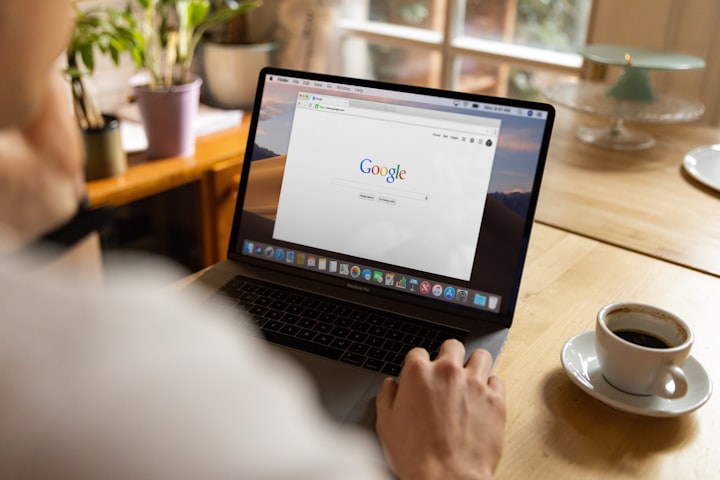
Remote desktop chrome extension is a software provided and developed by Google. With this software, you can connect your business or individual remote desktop computer for free. Thus, you can develop your business easily, simply and securely.
Remote desktop chrome extension is the first priority for businesses or individuals as it is completely free to use. When you want a powerful tool for your business, you may need to use the plugin that connects with your Google account. Most importantly, it can be used by anyone and there are no limitations.
If you don't know how to use the remote desktop chrome extension, don't worry because we have explained all the steps for you. In this way, you will be able to install the plugin in seconds and use it from anywhere.
How Do I Use Chrome Extensions in Remote Desktop?

This can be difficult for you when you want to use the remote desktop chrome extension. You can easily access it on the desktop or the internet, and use the applications you want. Chrome remote desktop feature is compatible for almost all your devices, including computer and mobile.
To use the remote desktop chrome extension, you must first select web or mobile devices. Then you can easily install it by downloading it to your desktop. If you have not installed it on your computer before, you can follow the steps below:
- Open your Chrome app on your computer
- Enter the Chrome Remote Desktop download website in the address bar and click
- On the screen that appears, it will say 'Settings for remote access', when you find it, click 'download'
- Then download the remote desktop chrome extension to the desktop and review the instructions to follow the next steps.
Is Chrome Remote Desktop Still Available?

When you want to use Chorme remote desktop, you may be tempted to use the plug-in, which costs nothing. The features it offers and the easy Google account linking feature will save you time. Therefore, various departments make sure that it is still available for 2022, such as 15 tips to use instagram for business.
Today, in 2022, Chrome remote desktop is actively used in the following businesses:
- IT departments: Companies began to need remote work after the worldwide pandemic. That's why IT departments can easily benefit from a free service offered by Google.
- Customer service: When there is a technical problem, the first service we talk to is customer service. Customer services often prefer this unique application, which can be used with a Chrome plug-in.
- Finance departments: Connections from certain countries may be required to use crypto, forex or other investment instruments. When this happens, it becomes one of the first choices of the financial world with its free and easy-to-install structure.
- Marketing departments: People are needed to sell a product or service. For interpersonal communication, companies that do marketing works with only internet connection regardless of location use this tool especially.
Can You Use Chrome Remote Desktop Without Signing in?
Using the remote desktop chrome extension can be advantageous because of the features it offers and it is free. However, in some cases, people may want to connect their Google account to remote desktop due to security concerns.
If you want to access remotely without connecting to your account, you can login and use it. The first step to doing this is when you want to connect to a trusted device, you can access it by following the instructions at this address. If not, you can use the following steps for Windows devices:
- Easily install the package on your computer manually from this address
- Next you need to get an authorization code
- Find the word 'auth' from the 'code=' parameter in the address (it looks something like avn2sj1kc099s0r7v62je5s339mu0am1).
- Run the machine as administrator after entering the information
- After selecting a Pin you can easily use it to connect
About the Creator
Writer Tiger
I write articles on Psychology, Technology, Blockchain and information. Most of my time is spent researching and getting the right information.


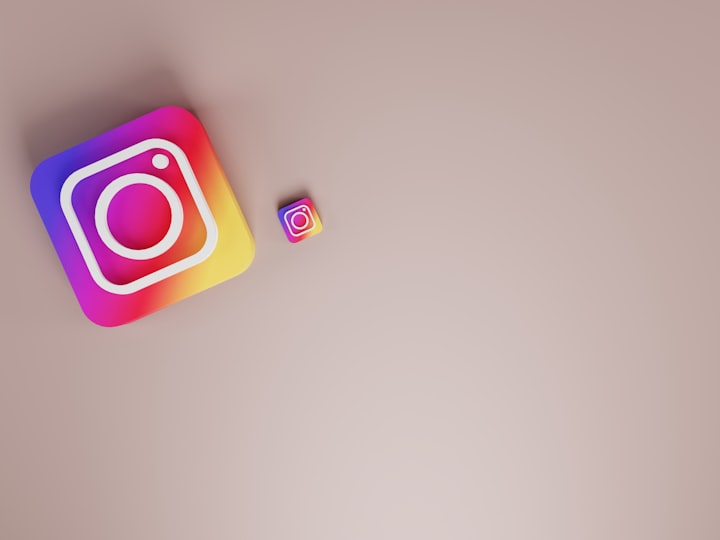



Comments
There are no comments for this story
Be the first to respond and start the conversation.