
While using a WhatsApp Business Number, there are two kinds of messages that you can use. If the customers you wish to message have interacted with your business number within the last 24 hours, you can send them session messages.
But, if those customers have not interacted with your WhatsApp Business number within the last 24 hours, you would need to send message templates to them.
What are WhatsApp message templates?
If you need to reach customers who have not interacted with your WhatsApp Business Number within the last 24 hours, message templates are exactly what you need. WhatsApp message templates are message formats pre-approved by WhatsApp and can be sent to customers who are not within the 24-hour window of having interacted with your business number.
You can leverage message templates to push out notifications, shipping information, payment updates, appointment reminders, etc.
The benefits of message templates
WhatsApp message templates have three significant advantages:
They can be sent to customers who have crossed the time window of 24 hours since the last interaction.
They can be sent to users who haven’t interacted with your business number yet.
They can be used to display interactive buttons on WhatsApp.
How do you create message templates?
If you use an Engati WhatsApp chatbot via 360Dialog, you will need to sign into the 360Dialog Client Hub.
From the dashboard, select your WhatsApp Business Account and go to ‘Templates.’
Now you need to hit ‘Add Template’

Give your template a name. It should only comprise lower case letters, numbers, and underscores.
Select the language that you want to use in your template. You’ll also need to choose the category that your template falls under. Here are your options:
Auto Reply
Account Update
Payment Update
Personal Finance Update
Reservation Update
Appointment Update
Shipping Update
Issue Resolution
Transportation Update
Ticket Update
Alert Update
Now, choose whether you want a Standard (text only) or a Media Template.
1. Standard (text only) Templates
These will only have body sections. While writing your message content, you can add variables by using {{#}} as a placeholder. Your placeholders would look like {{1}}, {{2}}, etc.
2. Media Templates
These consist of a header, body, footer, and buttons.
Headers can be text, image, video, or document. Your body, like your footer, can only be text-based. Buttons can include Quick Reply buttons or Call to Action buttons. Call to Action buttons can be used to urge your customers to visit a website or call a phone number.
After creating your WhatsApp message template, you’ll need to submit it to WhatsApp for their approval. This can be done directly from the 360Dialog portal where the message template is created.
How do you send message templates?
There are two steps that you need to follow to execute and send your message templates.
1. Number validation
You’ll need to execute this API (copy this curl command and import it in Postman). Replace the API Key with your WhatsApp Business number’s API Key and use your recipients’ phone numbers in the “contacts” section.
Sample code:
curl — location — request POST ‘https://waba.360dialog.io/v1/contacts' \
— header ‘D360-API-KEY: prD9dtBw7GNRsYVb1kuTgsMcnnAK’ \
— header ‘Content-Type: application/json’ \
— data-raw ‘{
“blocking”: “wait”,
“contacts”: [
“+917366879580”
],
“force_check”: true
} ‘
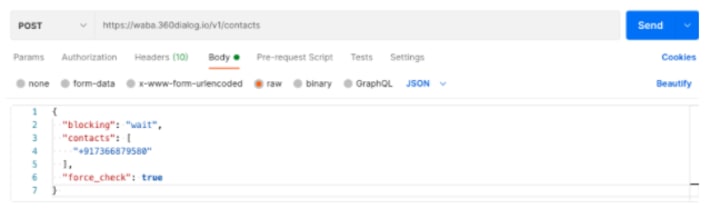
The response you receive will include a wa_id. You will need to use this wa_id in the “to” section of the Template API.
Sample response:

2. Template API execution
After getting the number validated, plug the wa_id into the “To” section of your template API and execute it. You can copy this curl command, replacing the sample namespace and text with your namespace and text.
curl — location — request POST ‘https://waba.360dialog.io/v1/messages' \
— header ‘D360-API-KEY: prD9dtBw7GNRsYVb1kuTgsMcnnnAK’ \
— header ‘Content-Type: application/json’ \
— data-raw ‘{
“to”: “917366879580”,
“type”: “template”,
“template”: {
“namespace”: “b1529400_23d1_43ba_8a55_858f48b97annfb”,
“name”: “order”,
“language”: {
“code”: “en”,
“policy”: “deterministic”
},
“components”: [
{
“type”:”body”,
“parameters”:[{
“type”:”text”,
“text”:”test1"
},
{ “type”:”text”,
“text”:”test2"
},
{ “type”:”text”,
“text”:”test3"
},
{ “type”:”text”,
“text”:”test4"
},
{ “type”:”text”,
“text”:”test5"
}]
}]
}
}’
What are the parameters used for WhatsApp message templates?
Template object
Components object
Parameters object
HSM object
Language object
FAQs
1. Is there a limit on the number of template messages an account can have?
You have a maximum of 250 message templates for every WhatsApp Business account. Each of these templates can be translated into multiple languages and would still be counted as a single template.
2. Can you send message templates to anyone?
Yes, you can send WhatsApp message templates to any user with an active WhatsApp account, regardless of whether they have had prior interactions with your WhatsApp Business number.
3. Does WhatsApp approve all message templates?
WhatsApp usually approves message templates within 48 hours if the templates adhere to its guidelines. However, if your message template does not get approved, you will receive a reason and can revise and resubmit your message template for approval.
Update: Register now and get your WhatsApp number activated in 5 mins!
This article about “What is WhatsApp message templates and how can you use them?” was originally published in Engati blogs.
About the Creator
Engati
Engati is the leading chatbot platform that allows to build chatbots of varying complexities & scale with ease.
A bot marketplace to choose template, conversational flow builder, easy training, integration options, deploy on various channels



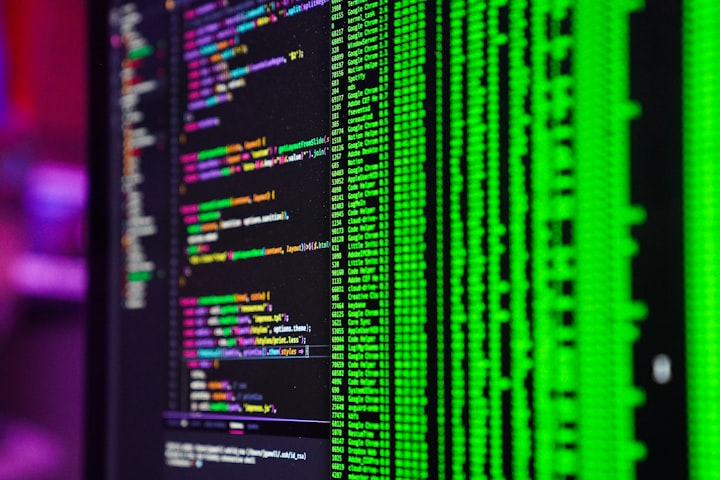


Comments
There are no comments for this story
Be the first to respond and start the conversation.