How To Merge or Remove Duplicate Contacts from iPhone and Android
Use Duplicate Contact Fixer And Remover App To Manage Multiple Contacts

We meet hundreds of people every day and most of them want to stay connected to us forever. We save their contacts in our smartphone and knowingly or unknowingly we end up creating duplicate contacts. I didn’t realize the need for a duplicate contact remover until I just randomly ran a scan. I discovered that I have more than 6K contacts out of which I was carrying 1200 duplicates. Contacts are stored in Google Contacts, SIM 1, SIM 2, Phone Storage and other locations.
Removing duplicate contacts manually is a tedious task that engages you for a long time yet keeping the accuracy level at stake. When you have duplicate contacts, you get two options. Either you merge them or you remove duplicates. Both the tasks are easy and possible with any of the Best Apps to Fix Multiple Contacts on Android and iOS. Before trying that, let’s focus on a few manual methods to do the task.
Merge Duplicate Contacts on Android
To merge duplicate contacts on an Android device, you may follow these steps.
Step 1. Open the contacts app on your Android smartphone or tablet.
Step 2. At the top left, tap on three horizontal lines to open the ‘Menu’ options and tap on the ‘Manage Contacts’ option. Here you will find the ‘Merge Contacts’ option that you need to follow.
Step 3. It will show you suggestions if there are any duplicate contacts in your contact list.
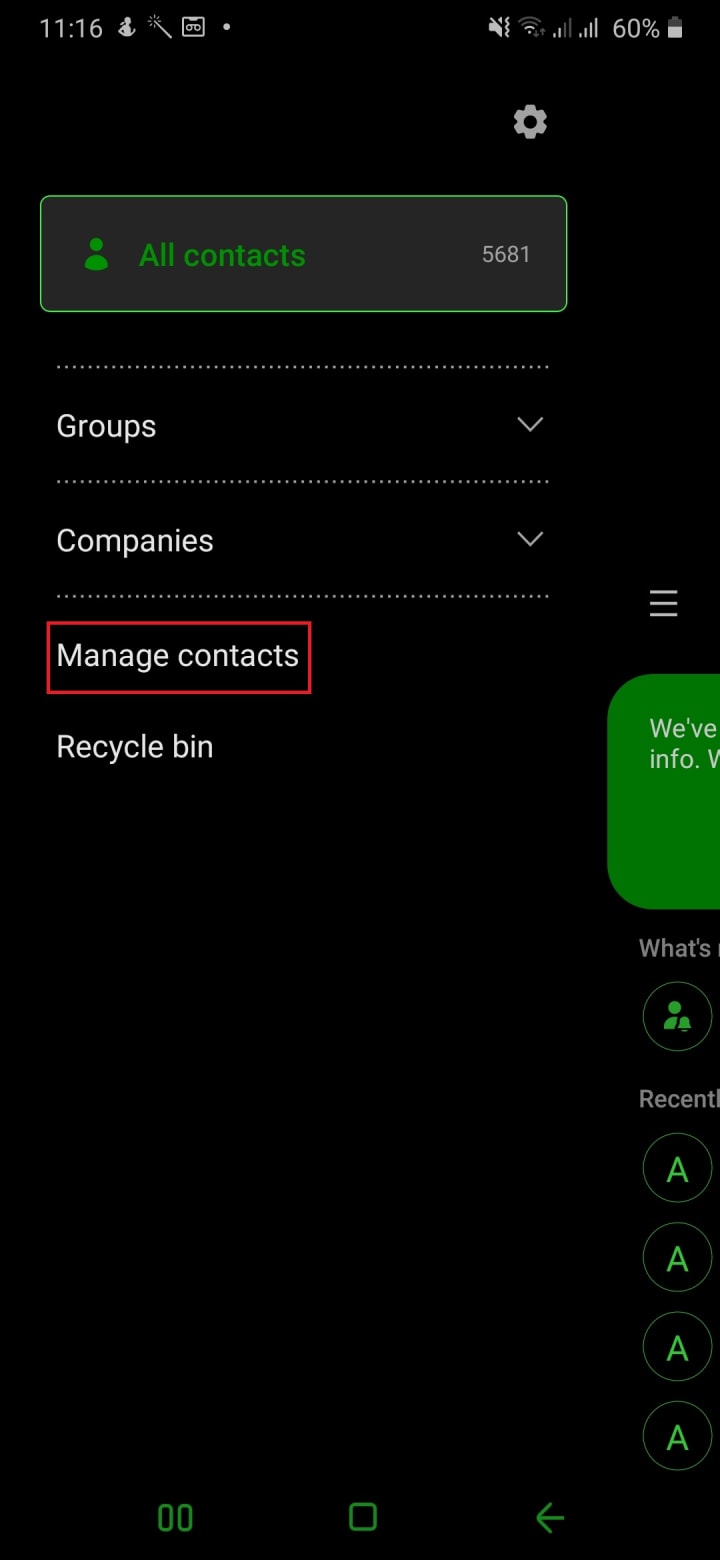

Step 4. Tap on merge contacts or clean up duplicates as suggested by your phone. If you don’t see any of these options, Your Android app is not able to detect duplicates.
Step 5. If you want to accept a single duplicate contact suggested by your app, tap on ‘Merge’.
Step 6. If you wish to accept all duplicate contacts suggested by your Phone, at the top of the screen, tap on the ‘Merge All’ option.
(Optional) If you want to manually choose which contacts you wish to merge, you can try these steps.
Step 7. Open the ‘Contacts App’ on your device and at the top left, tap on the three horizontal lines for more options and then tap on the ‘Manage Contacts’ option.
Step 8. Here you will find ‘Merge Contacts’ option that will find and display contacts with the same numbers or names in multiple places.
Step 9. Choose the contacts you want to merge and then tap on the ‘Merge’ option at the bottom of the screen.
Merge Duplicate Contacts on iPhone
Let us explore different options of how to merge or remove duplicate contacts from iPhone, iPad and other iOS devices.
Step 1. Tap on the ‘Phone’ icon on your iPhone Home Screen.
Step 2. Tap on the ‘Contacts’ icon at the bottom of the screen.
Step 3. Go through the contact list carefully and look for duplicate contacts that you wish to merge. Tap on the identified contact.


Step 4. Once you open the contact, tap on the ‘Edit’ option on the top right corner of the screen. Scroll down the page and look for the ‘Link Contacts’ option at the bottom of the page. Tap on this option.
Step 5. Once you tap on the ‘Link Contacts’ option, your contact list will open again to look for the contacts you wish to merge with this existing contact you are editing.
Step 6. Tap on the contact you wish to merge and it will open up. On the top right corner, you will find the ‘Link’ option. Tap on this option to link both the contacts and they will be merged.
Remove Duplicate Contacts from iPhone
Step 1. Tap on the Phone icon on your Home screen.
Step 2. Tap on the ‘Contacts’ option at the bottom on the page and scroll down to look for duplicate contacts you wish to delete. Once you found one, tap on the contact.
Step 3. Click on the ‘Edit’ link on the top-right corner of the screen.
Step 4. Scroll down the page and look for the ‘Delete Contact’ option.
Step 5. Tap on the ‘Delete Contact’ button and click on the same again to confirm submission.
Following this process manually to remove duplicate contacts one by one or to merge contacts one by one is a bit tedious process. I do remember when I accidentally remove both the contacts and ended up keeping no contact with a particular person. It’s better to use Duplicate Contacts Fixer and Remover app from Google Play Store.
The duplicate contacts remover app scan and find all the duplicate contacts in one go allows you to merge or delete them just with a single tap. It also allows you to sync and add all your contacts from Google Account, Phone, SIM 1 or SIM 2. You can preview the results before deleting or merging them. The most intuitive feature of this app is it takes a backup of the result before you take any action. Backup and restore are made easy to avoid any accidental deletion.
About the Creator
Janny Thomas
Tweak Library is a dedicated site that gives information about latest tech trends, tips and tricks, software, how-to’s, troubleshooting steps for common Windows, Mac, Linux, Android, and iOS problem.






Comments
There are no comments for this story
Be the first to respond and start the conversation.