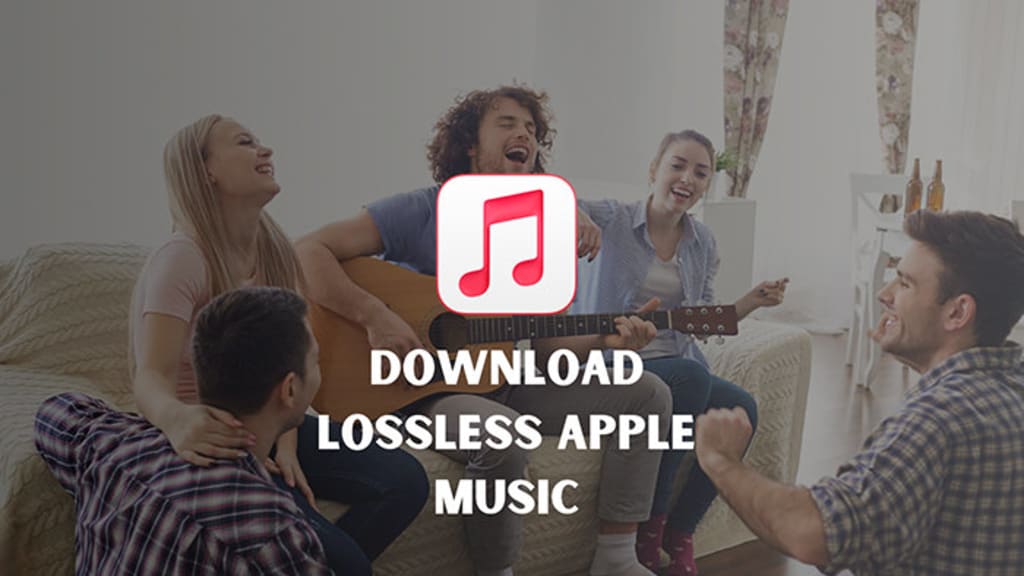
To listen to and download Apple Music lossless ALAC (Apple Lossless Audio Codec) songs, you need to subscribe to Apple Music and follow the steps below:
1. Make sure you have subscribed to Apple Music: First, make sure you have subscribed to Apple Music so that you can enjoy the lossless audio service.
2. Open the Music app: On your Mac, open the Music app.
3. Set lossless audio quality: In the Music app, select Music > Settings, then tap Play. From this interface, you can choose to turn on lossless audio playback and choose your desired lossless audio quality from the "Stream" and "Download" pop-up menus.
• Turn on lossless audio: Select the Lossless Audio checkbox.
• Choose lossless audio quality when streaming songs: Choose an option from the Streaming pop-up menu.
• Choose lossless audio quality when downloading songs: Choose an option from the Download pop-up menu.
4. Start playing a song: In the Music app, stream or search for the song you want to listen to from Apple Music. When you start playing a song, if it supports lossless audio, it will play at the lossless audio quality you set.
5. Download songs: If you want to download a song for offline listening, you can click the download button next to the song on the song details page or playlist. Downloaded songs will be saved on your device at the lossless audio quality you set.
-Download Lossless Apple Music on iOS or Android:
Step 1: Get access to your phone, then start the Apple Music app.
Step 2: Navigate to the songs you are going to download.
Step 3: Click on the "Add" button next to any song, album, or playlist to add it to your music library.
Step 4: Go to "Library", then press on the "download icon" next to the items you'd like to download.
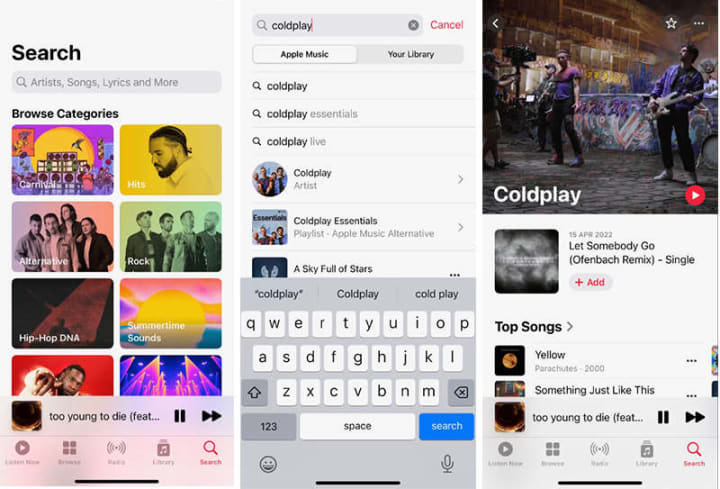
-Download Lossless Apple Music on Windows PC / Mac:
Step 1: Get the Apple Music app or iTunes started.
Step 2: Tap on the "Add" button next to any song, album, or playlist to add it to the library.
Step 3: Then in your library, move the cursor pointer to the wanted track, and click the "download icon"download lossless apple music to have the Apple songs downloaded.
Step 4: Alternatively, you can simply right-click on the playlist in the left bar, and then choose "Download" to start downloading all songs in the playlist.
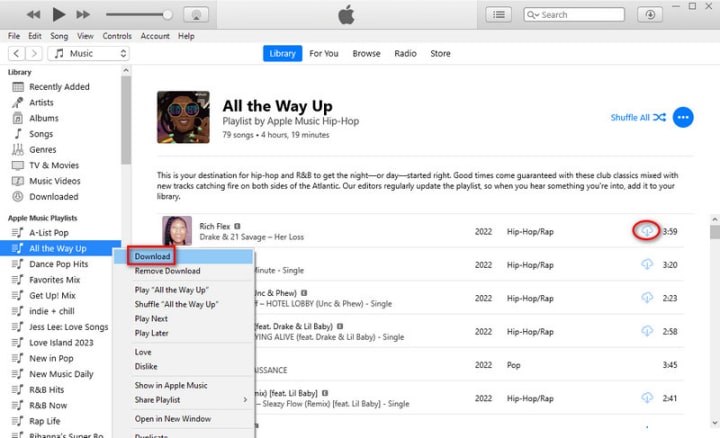
6. Download songs to local disk: If you want to download songs from Apple Music as local files, you can get a TuneCable Music Downloader installed. Then you can one-click save Apple songs, albums, playlists, and even iTunes audio content as local files in a lossless way.
Step 1: Install TuneCable Apple Music Converter and launch it.
Step 2: Open an album or playlist, then scroll to the lower right corner and tap on the "+" button. TuneCable will create a list for you to select songs. Select the desired music tracks by ticking the corresponding boxes and clicking "Add".
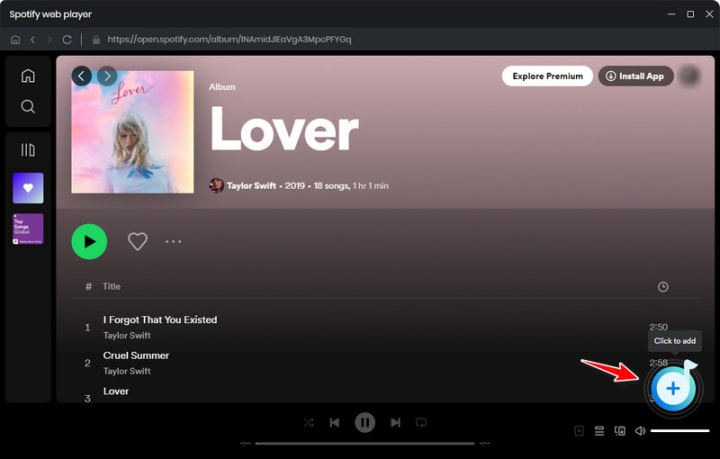
Step 3: Click on the "Settings" icon located on the left side to adjust the output parameters.
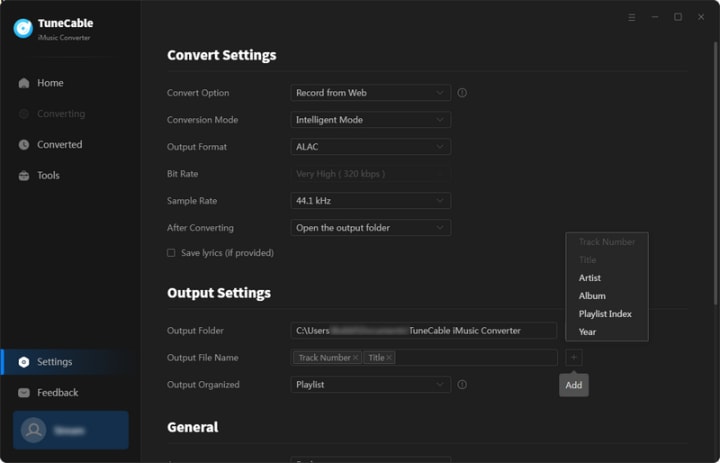
Step 4: The changes will take effect immediately. After setting up all parameters, tap on "Home" in the left bar. You are enabled to start the conversion by clicking on "Convert". There is an "Add More" button that helps you download more songs at once if needed.
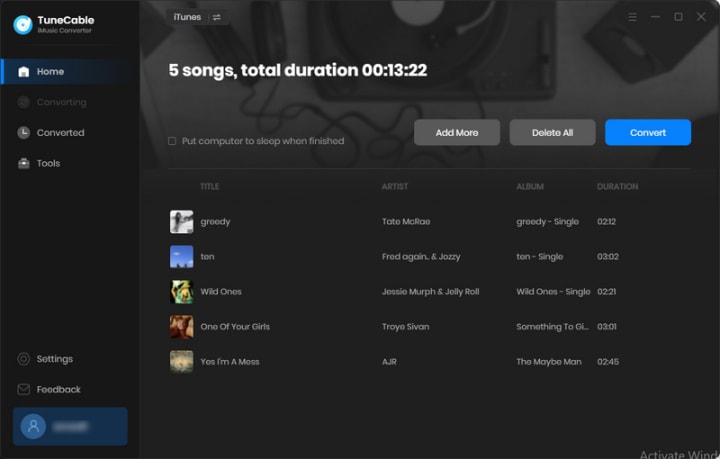
Step 5: It will not disturb you when you are engaged in other tasks. It operates quietly in the background. When the conversion is complete, there is a prompt. Automatically, the output folder will appear. If not, go to the preset saving path, then you will find all the converted files. The Apple songs are organized in the way you specified.
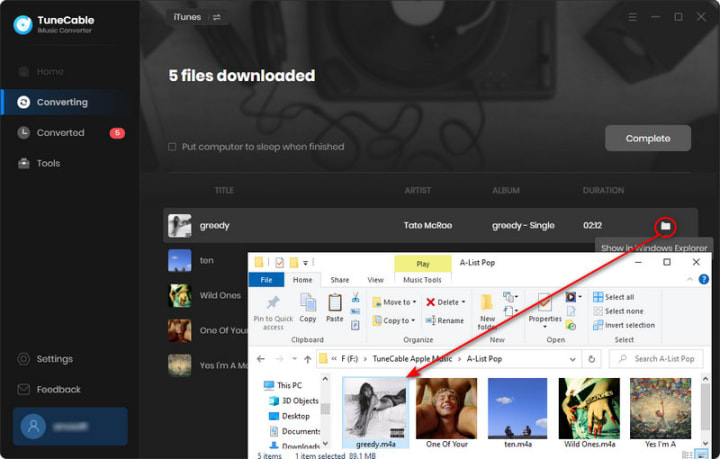






Comments
There are no comments for this story
Be the first to respond and start the conversation.